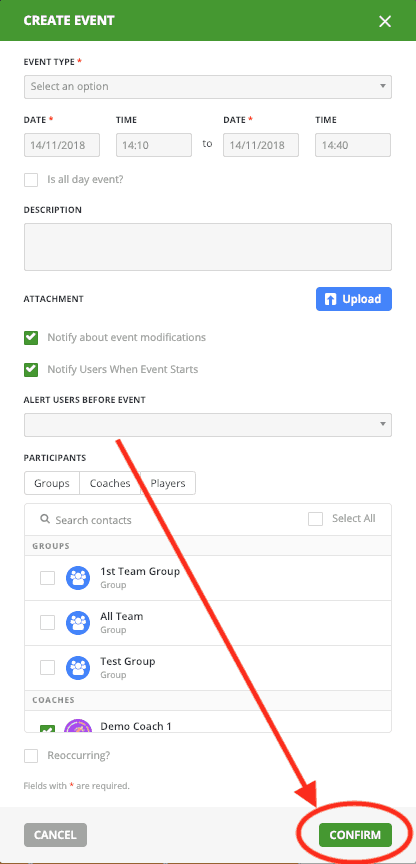Add a Calendar Event
About
The calendar is a very powerful tool for team organisation. You can set up Events and Reoccurring events that send out reminder notifications to users on the ILG Sports platform.
Add a Calendar Event
- Select the My Profile tab at the top of the ILG Sports web portal menu.
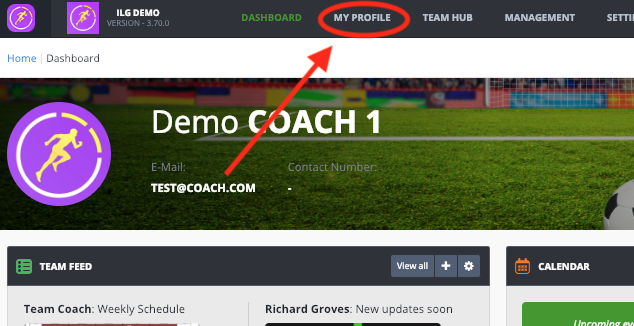
- Then Select Calendar.
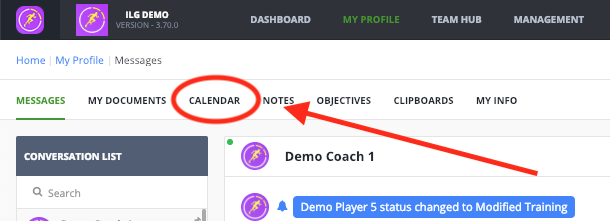
- This will bring up the calendar and any events that already in the calendar. To add a new event, click on the green + CREATE button on the top-left of the screen.
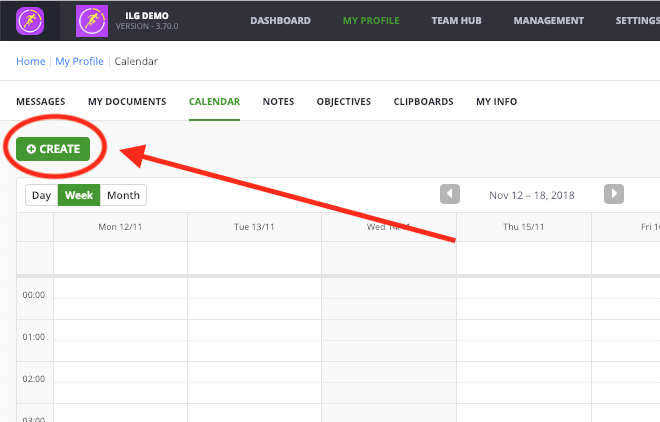
- This will bring up the Create Event section. First, you will need to select the Event Type. If you have no Events available, click HERE to learn how to add these.
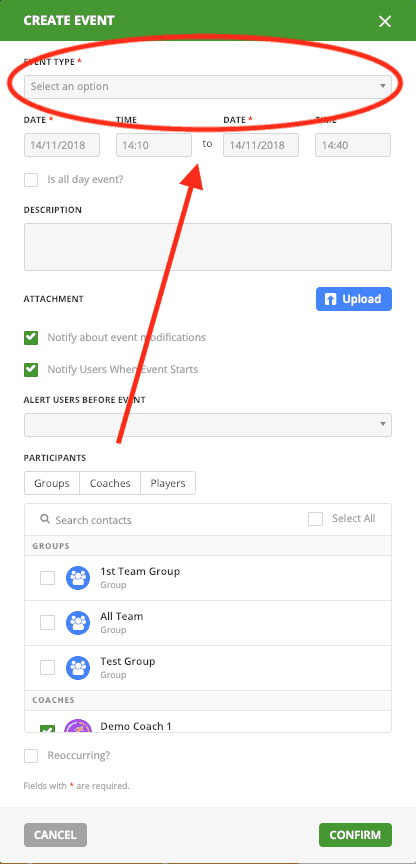
- Next select the start and end date time for the event you wish to add. You can have this as an All-day event by selecting the ‘Is all day Event?’ checkbox.
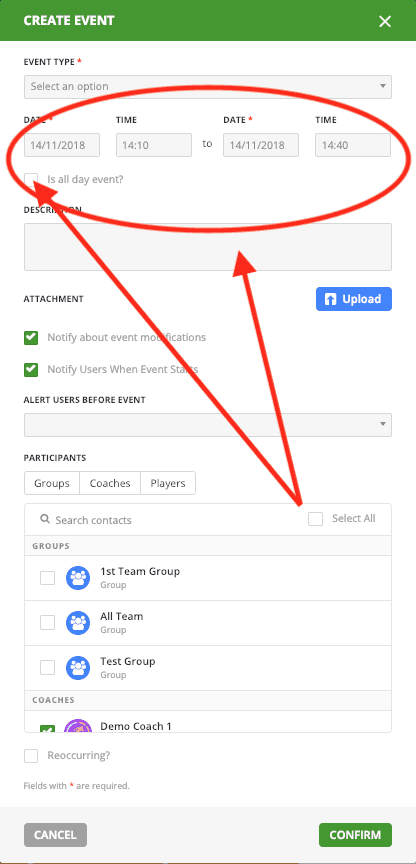
- Then enter the description of the event.
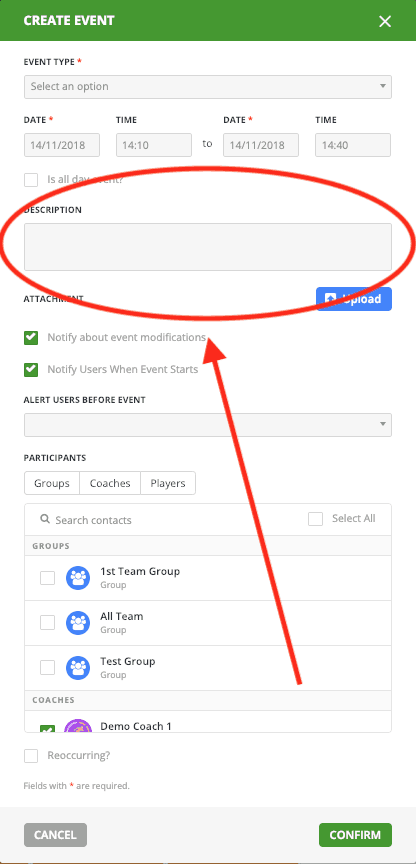
- If you wish to add a document for the event, you can use the blue Upload button on the right.
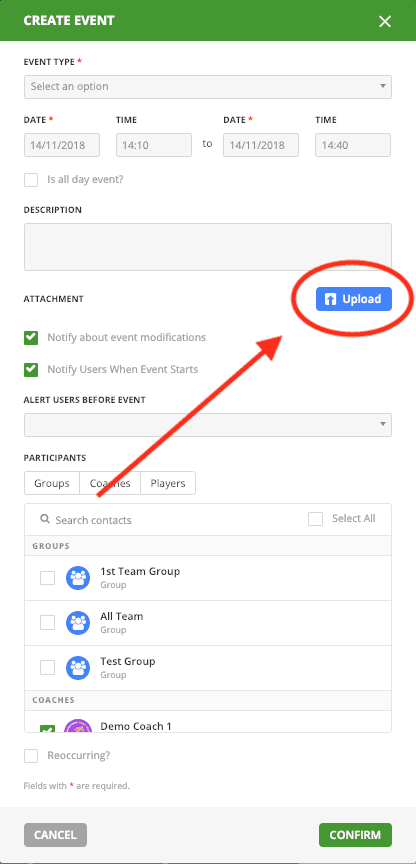
- The ‘Notify about event modifications’ checkbox will tell the system whether participants will be notified of the creation of the event in the calendar along with any changes made once the event has been created.
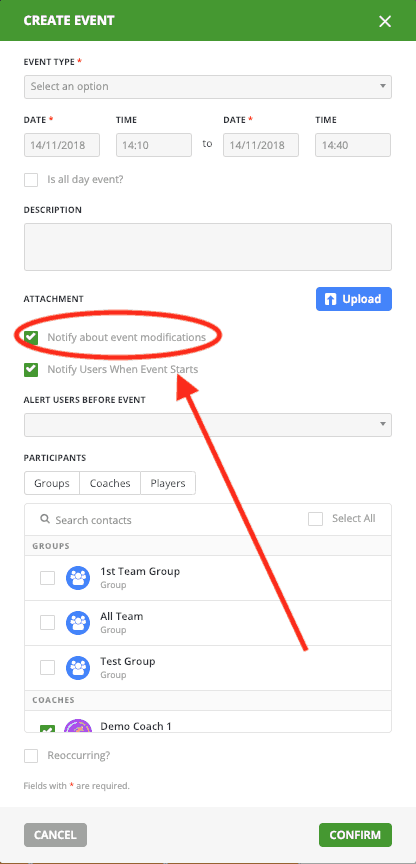
- The ‘Notify Users When Event Starts’ checkbox will tell the system whether to notify the participants at the start of the event.
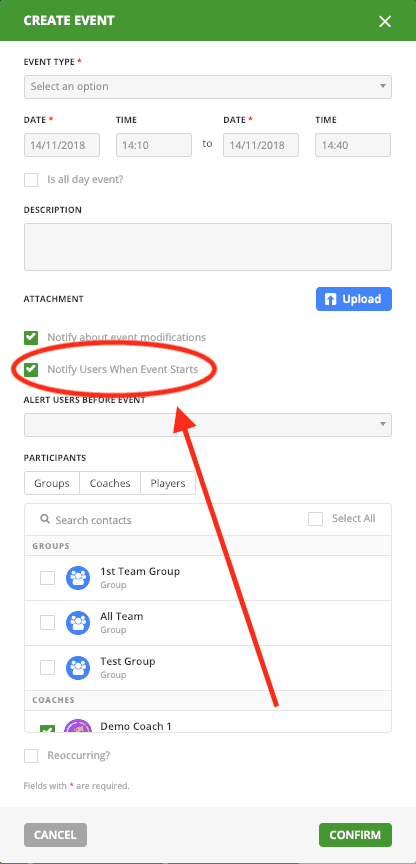
- Next you can select how long in advance a participant will be notified prior to the event.
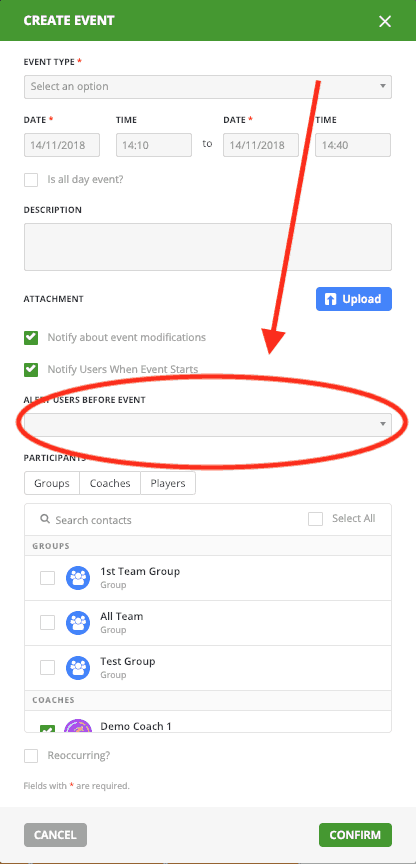
- Then you can select who has visibility and who will get notified of the event, this is in the Participants section. You can add single people of Groups. If you would like to learn more about creating groups, please click HERE.
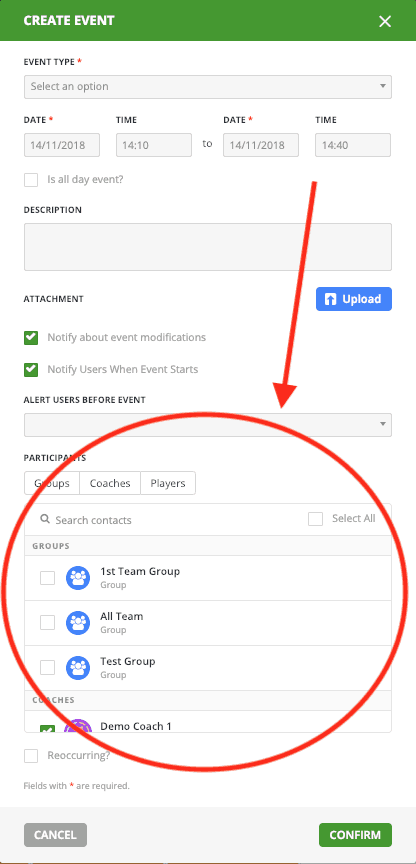
- Lastly, you can select if the event is Reoccurring. Once, you select the checkbox it will give you the option of which days it will reoccur on.
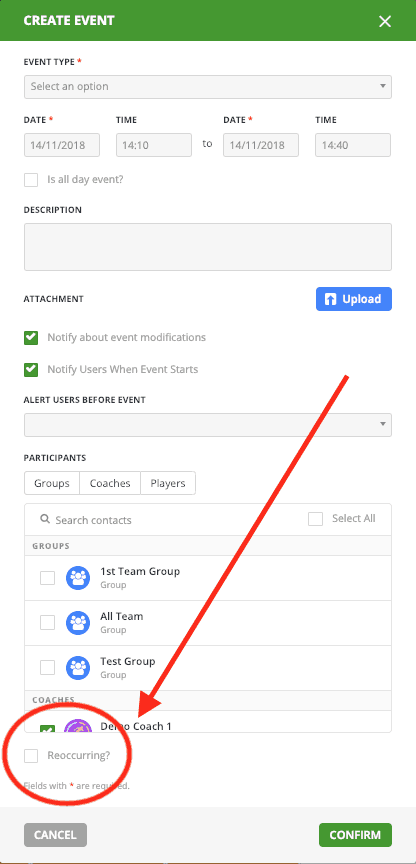
- Finally, click on the green CONFIRM button on the bottom-right and this will upload the event to the system