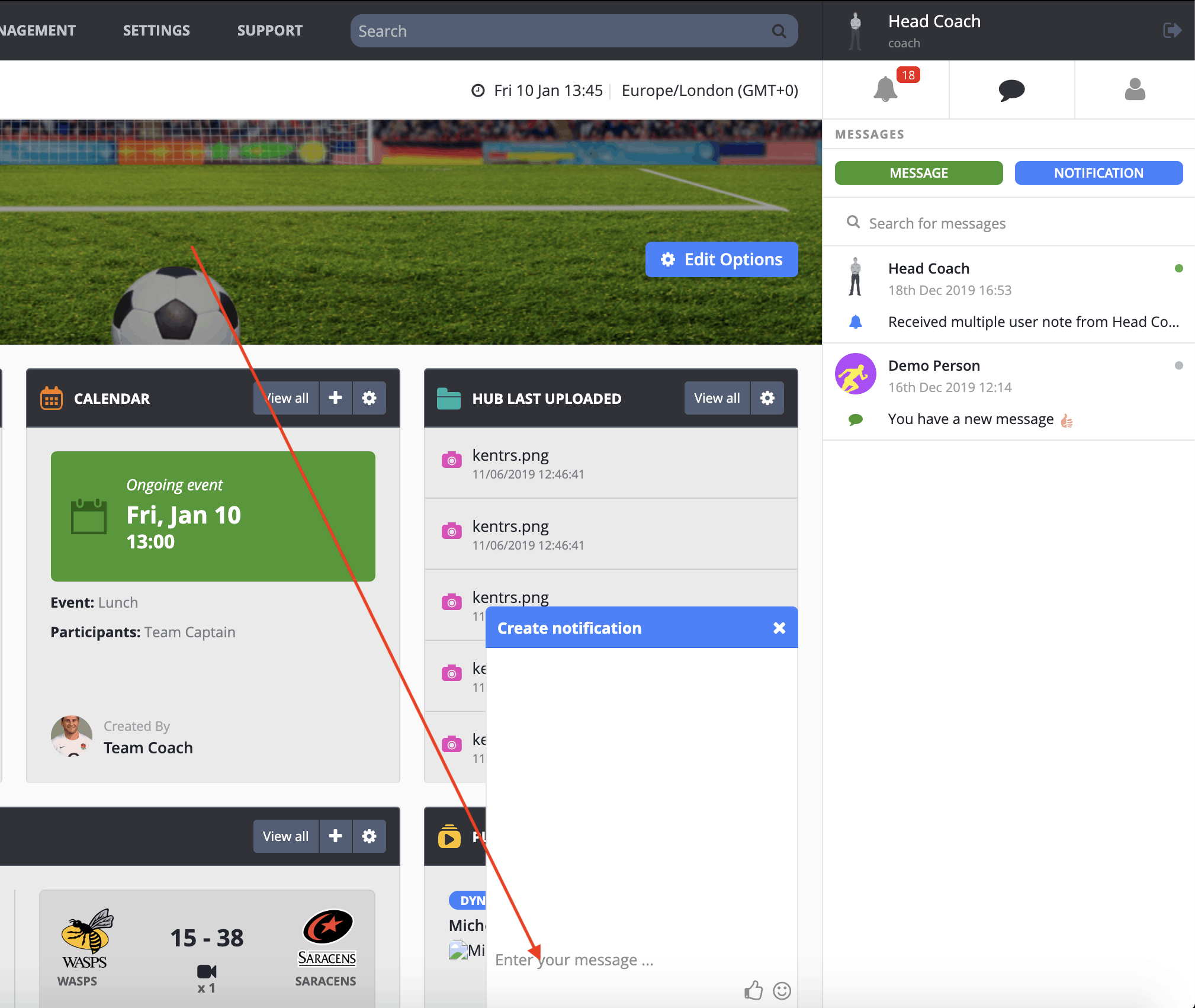About
Group Notifications are great way of sending out information to a big group of users (players/coaches) in one easy step. They can be sent out as often or as little as required.
Send Group Notifications (Method 1)
- Select the Management Tab at the top of the ILG Sports web portal menu.
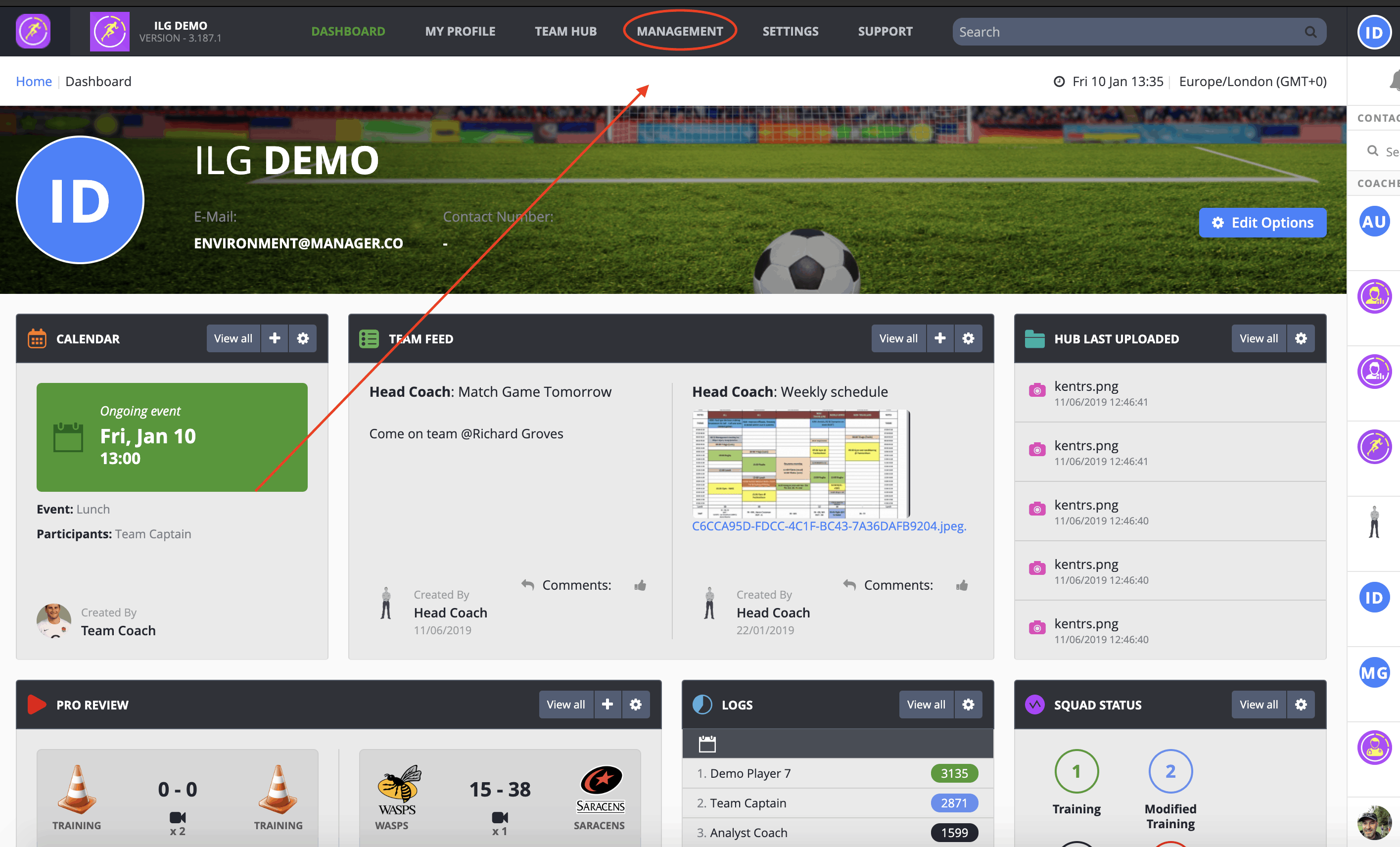
- Next, select Notifications on the sub menu.
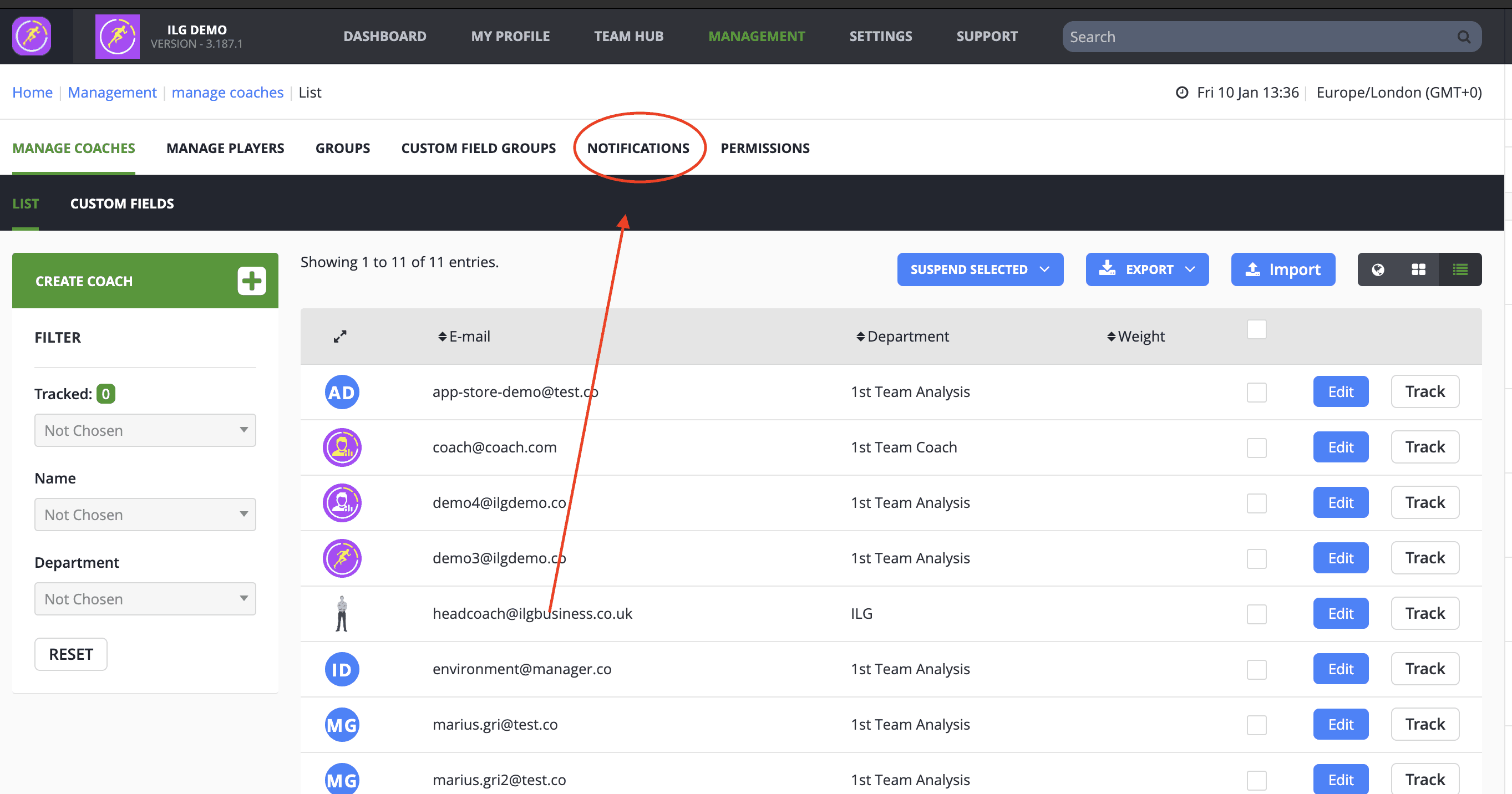
- To send a new Group Notification, press the green +ADD button on the Top-Right.
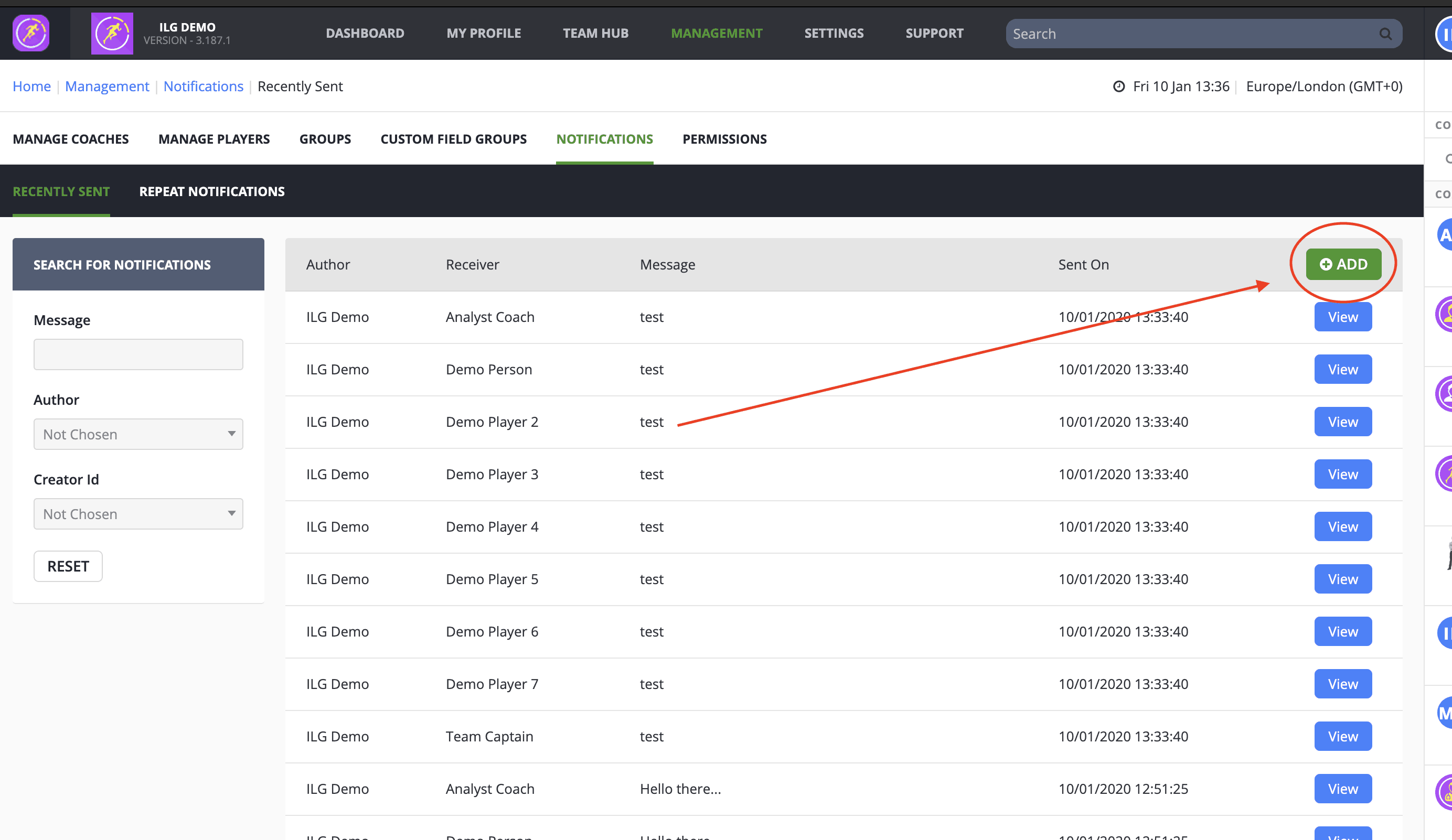
- Once the Create Notification section is available enter your Message in the Message box.
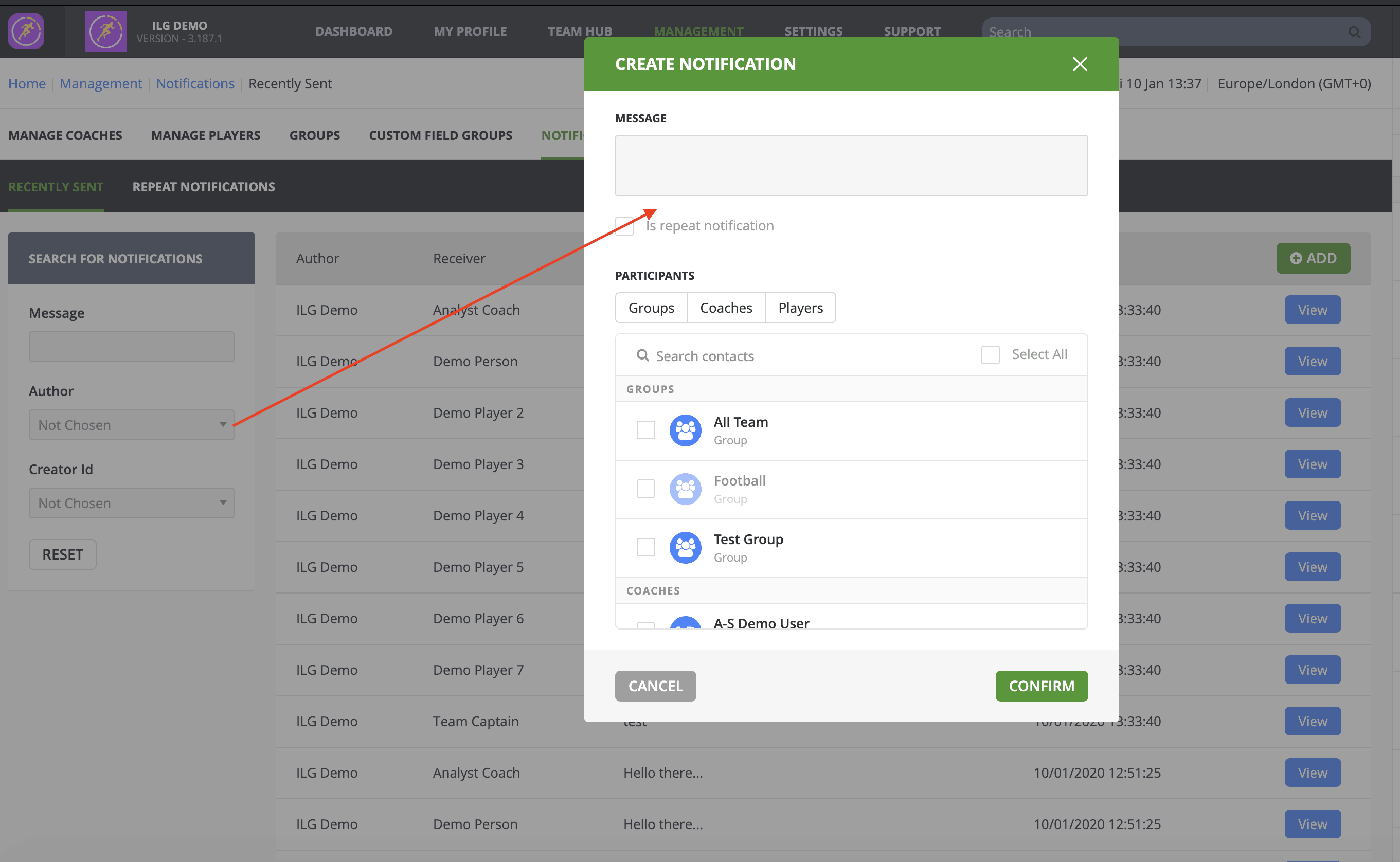
- Then select the Participant Group, this will determine who will receive the Notification. To learn more about creating Groups click here.
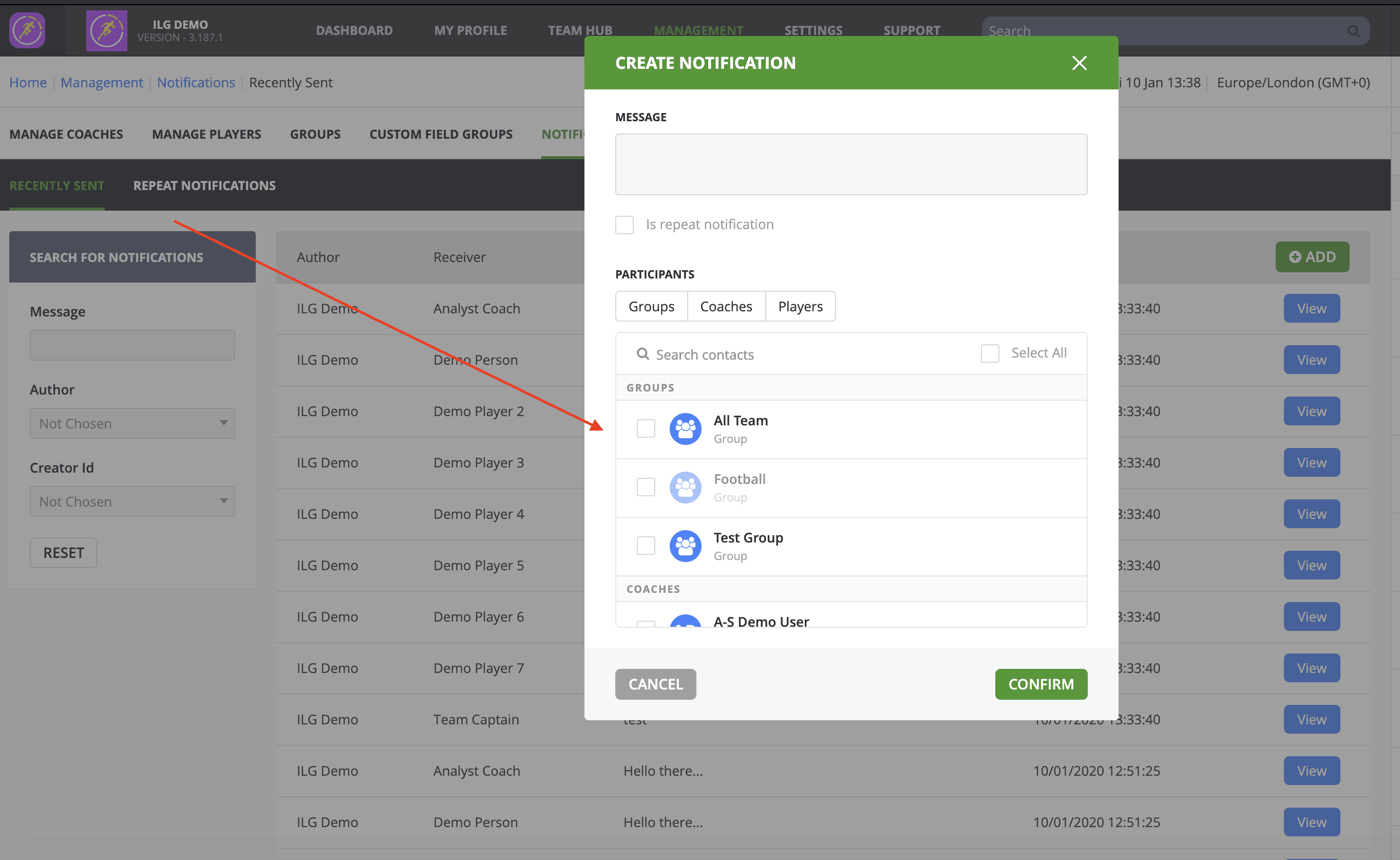
- Once everything has been completed. Select the green Confirm button at the Bottom-Right and this will send out your notification to all the Group you have selected.
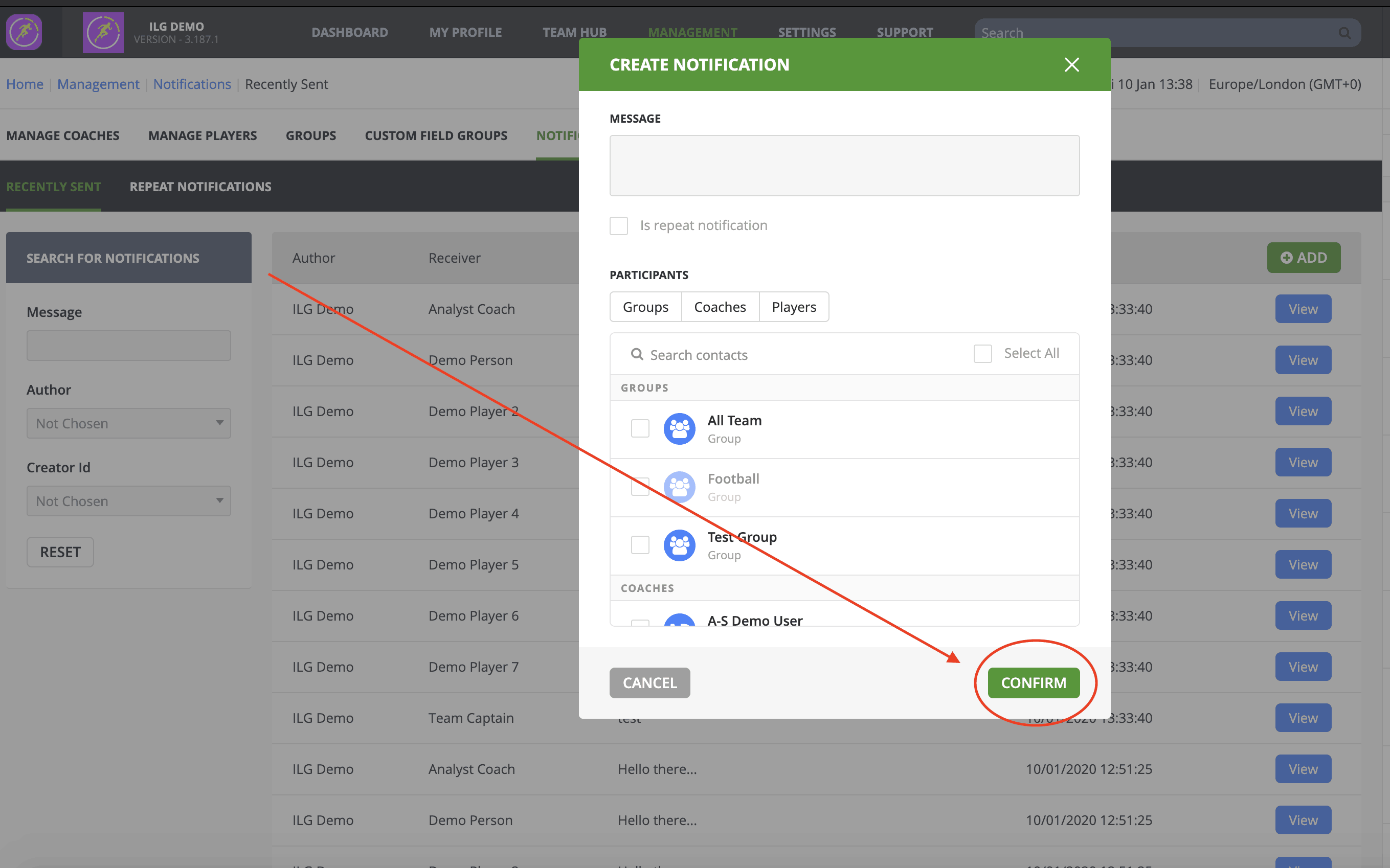
Send Group Notifications (Method 2)
- Select the message bubble on the Top-Right hand side.
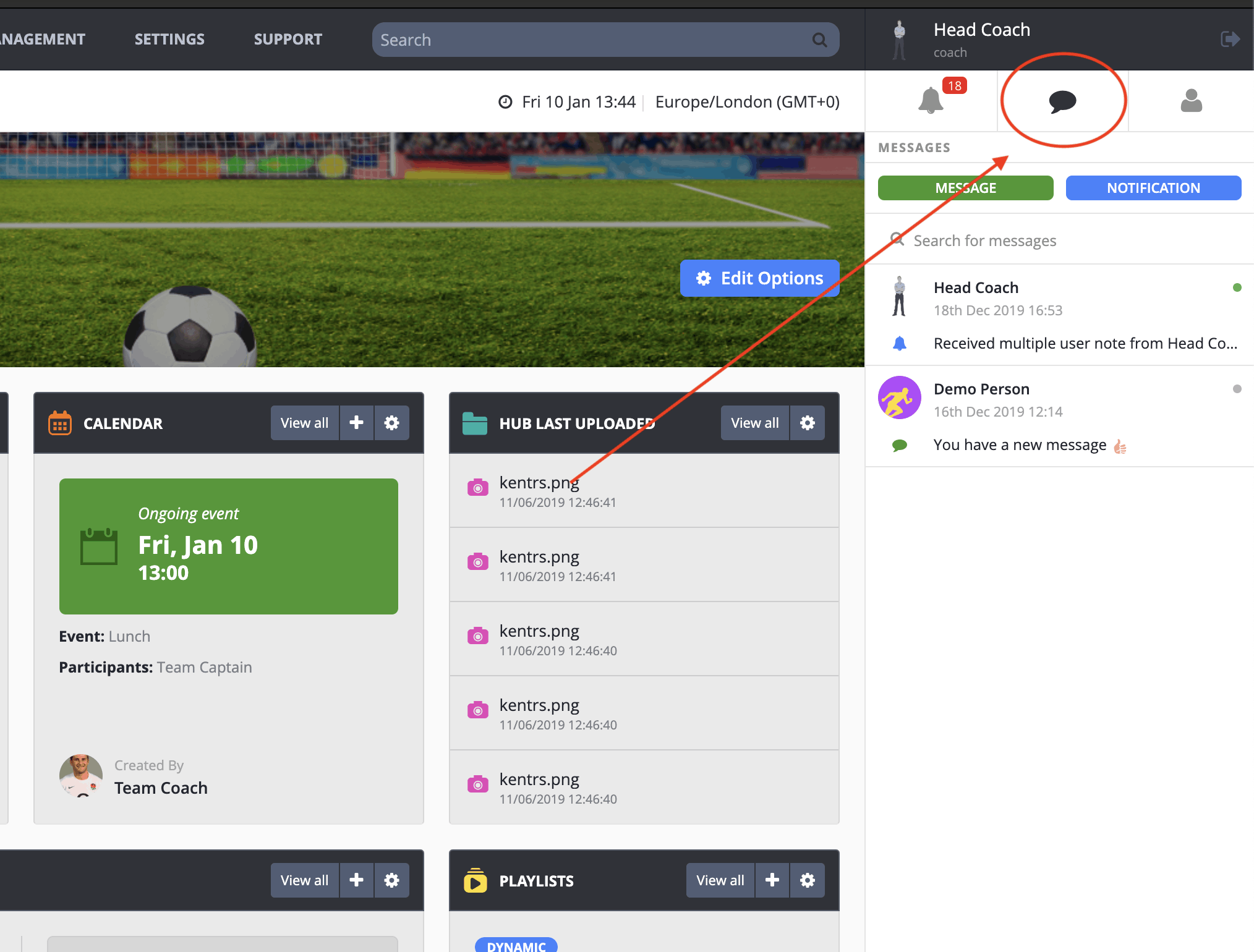
- Press the blue Notification button.
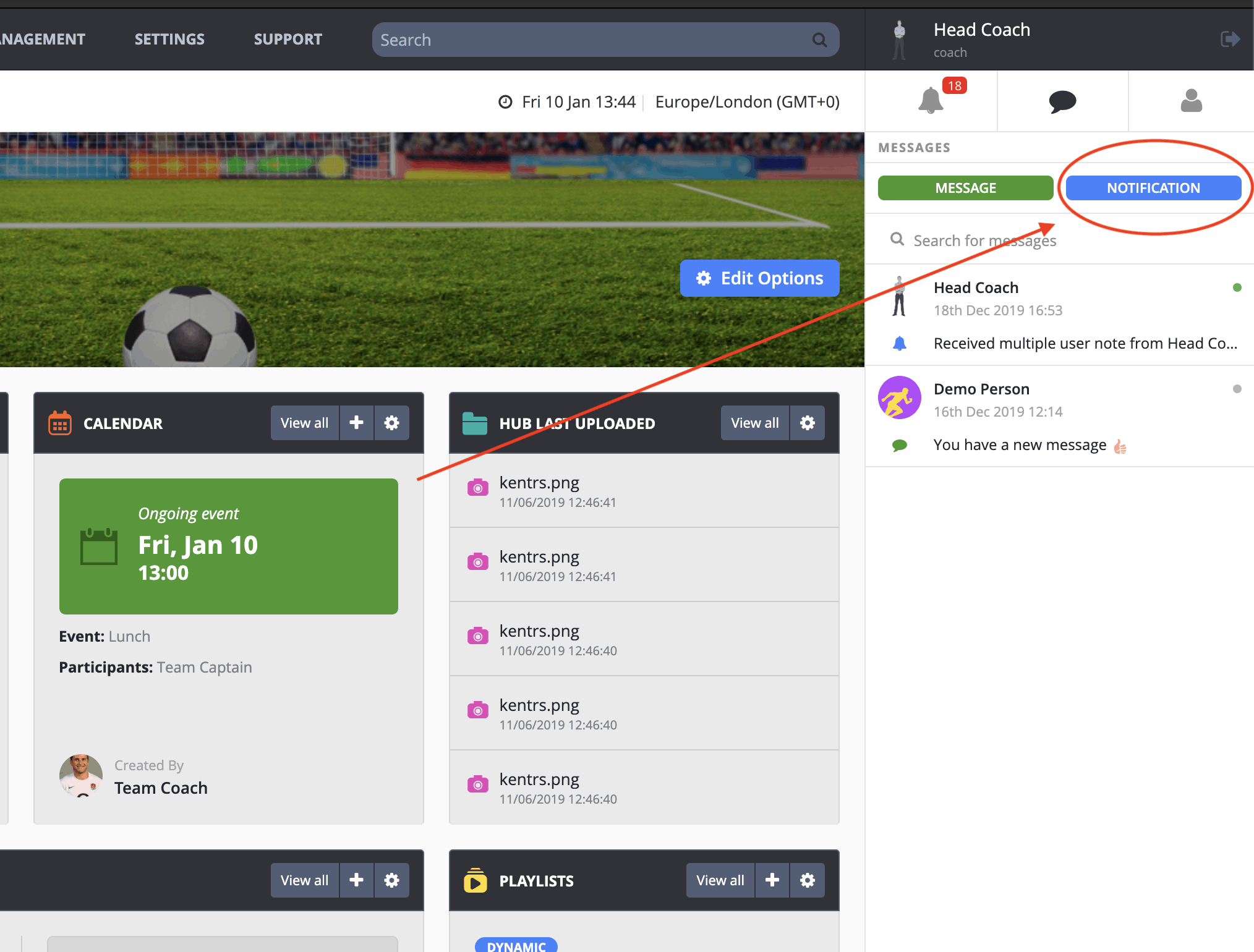
- This will bring up the Participants.
- Next Select the Group you would like in the Repeat Notification.
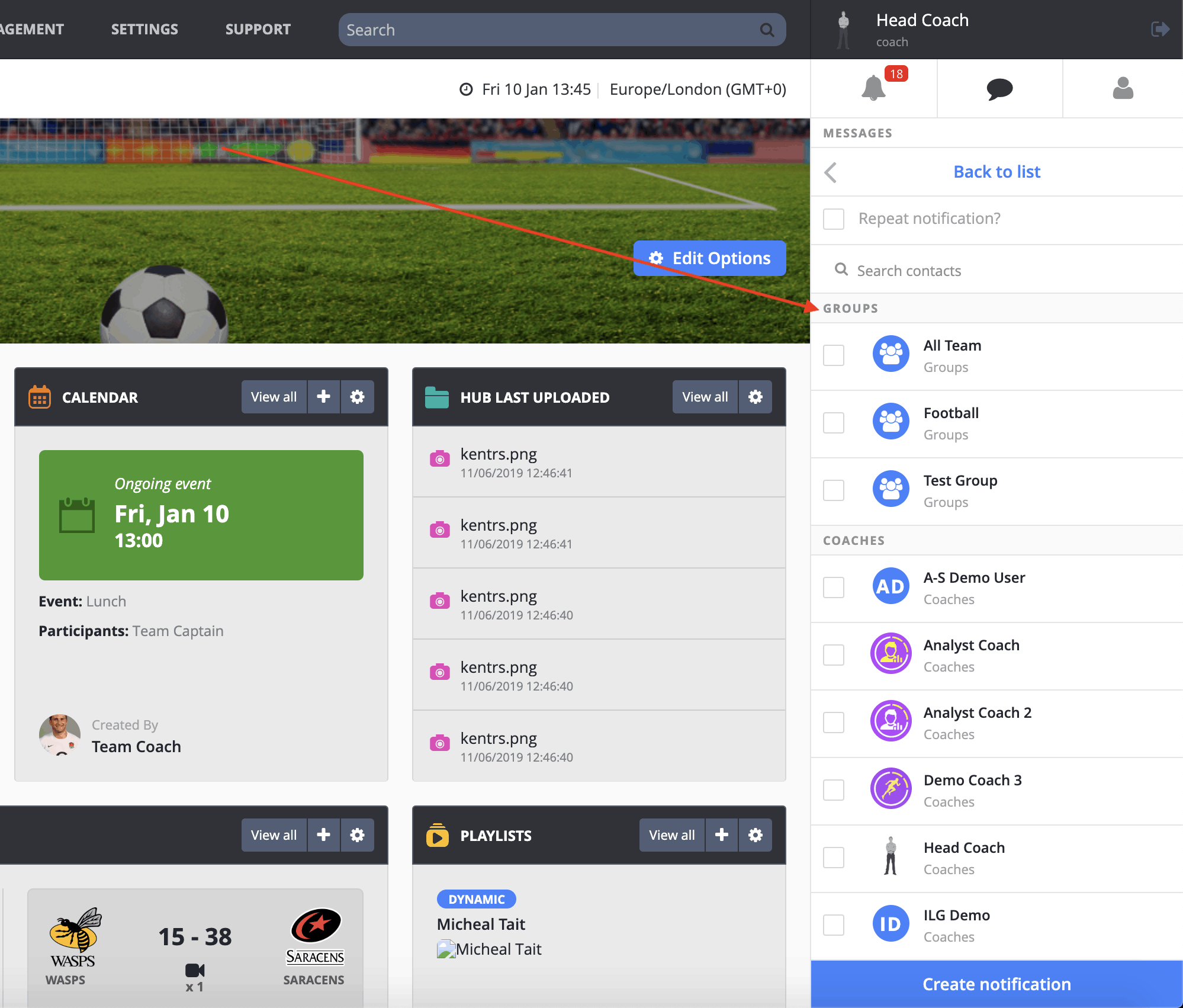
- Once finished selecting who you would like in the Repeat Notification, press the blue Create notification button at the Bottom-Right.
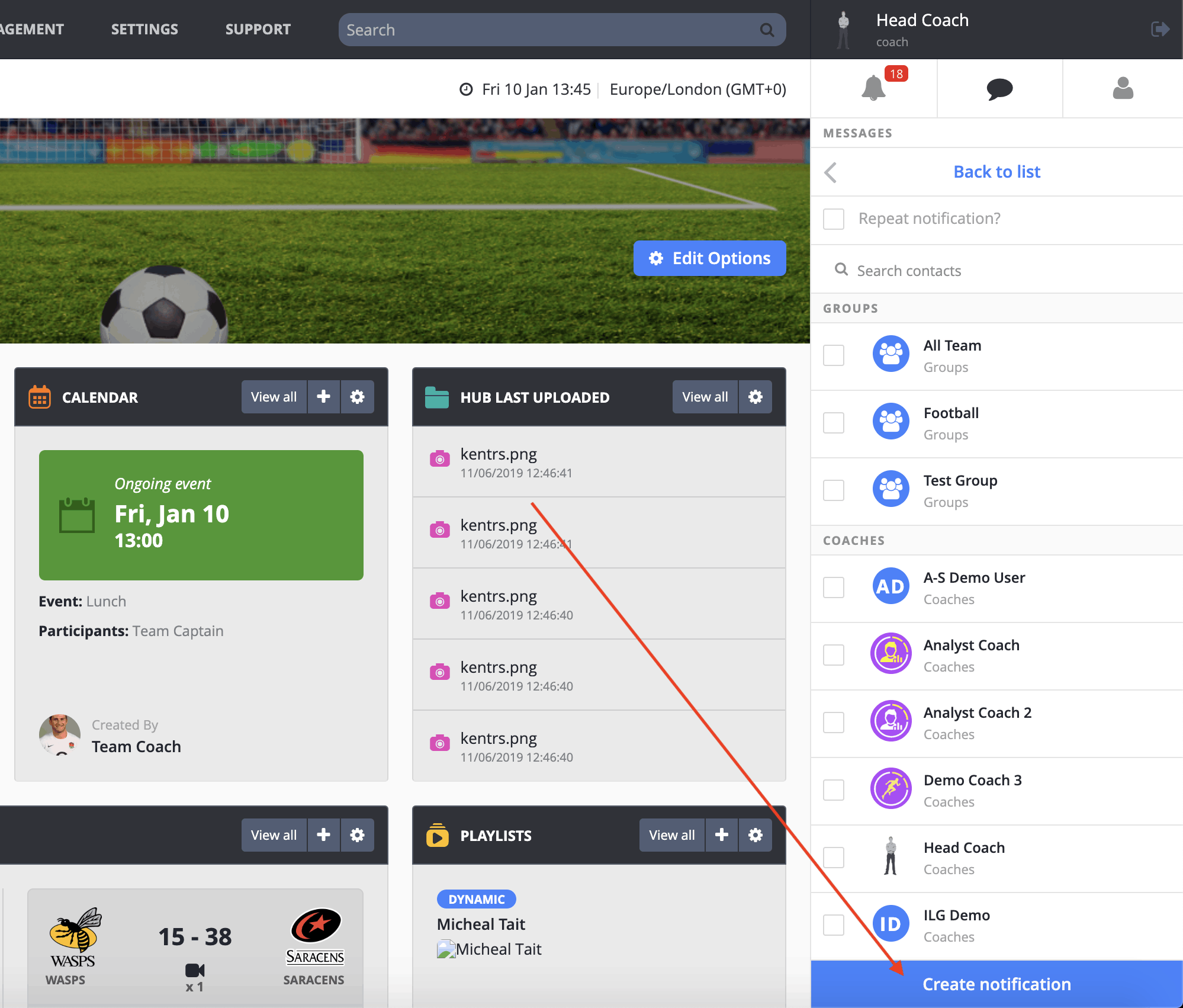
- You should now see a Create notification box appear at the Bottom-Right. All there is to do is enter your notification and press enter.