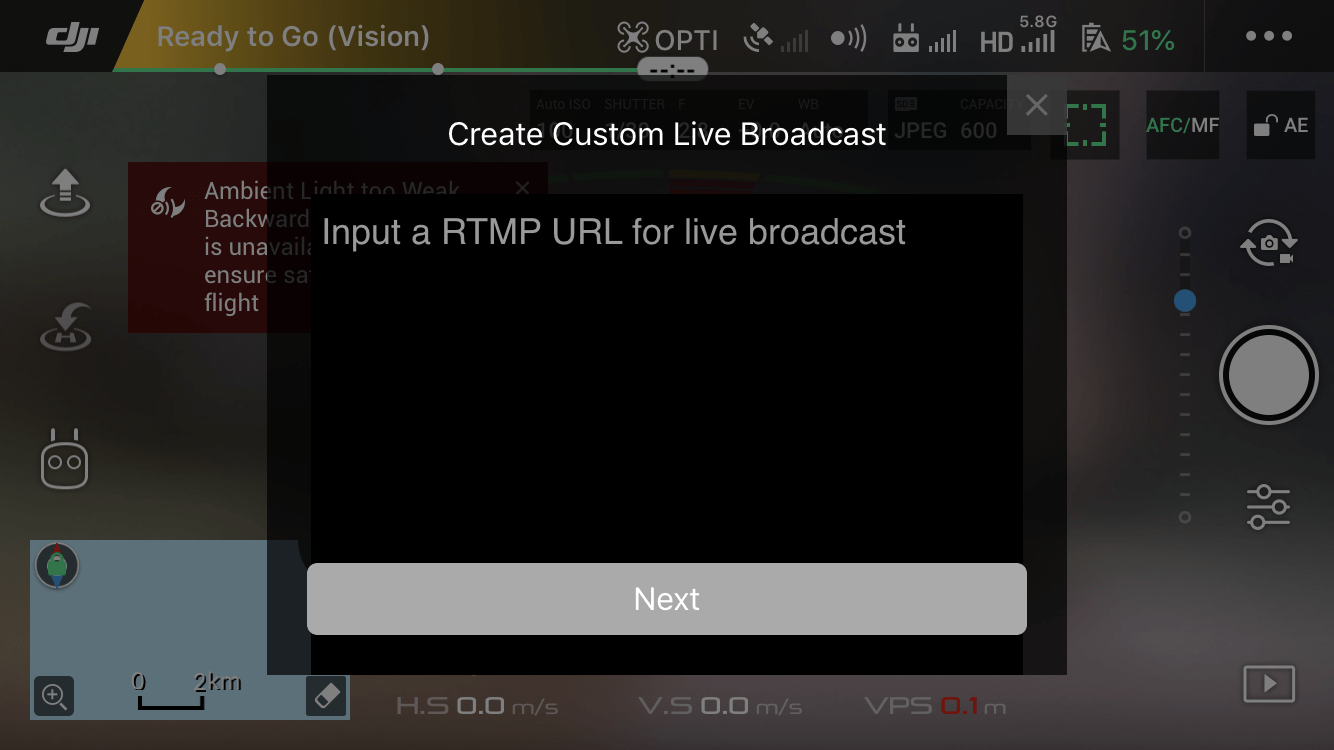Start a Drone Live Stream
About
Drone live streaming is a very effective feature for getting analysis coaches viewing training footage away from the grounds. Once initiated, anyone with access to the ILG Sports Web portal can view the Love Stream via the Live Stream icon next to the time on the portal. And once the live stream has finished the system will automatically save the footage into the hub for later viewing.
Start a Drone Live Stream
- Start by going to Team Hub at the top of the ILG Sports web portal menu.
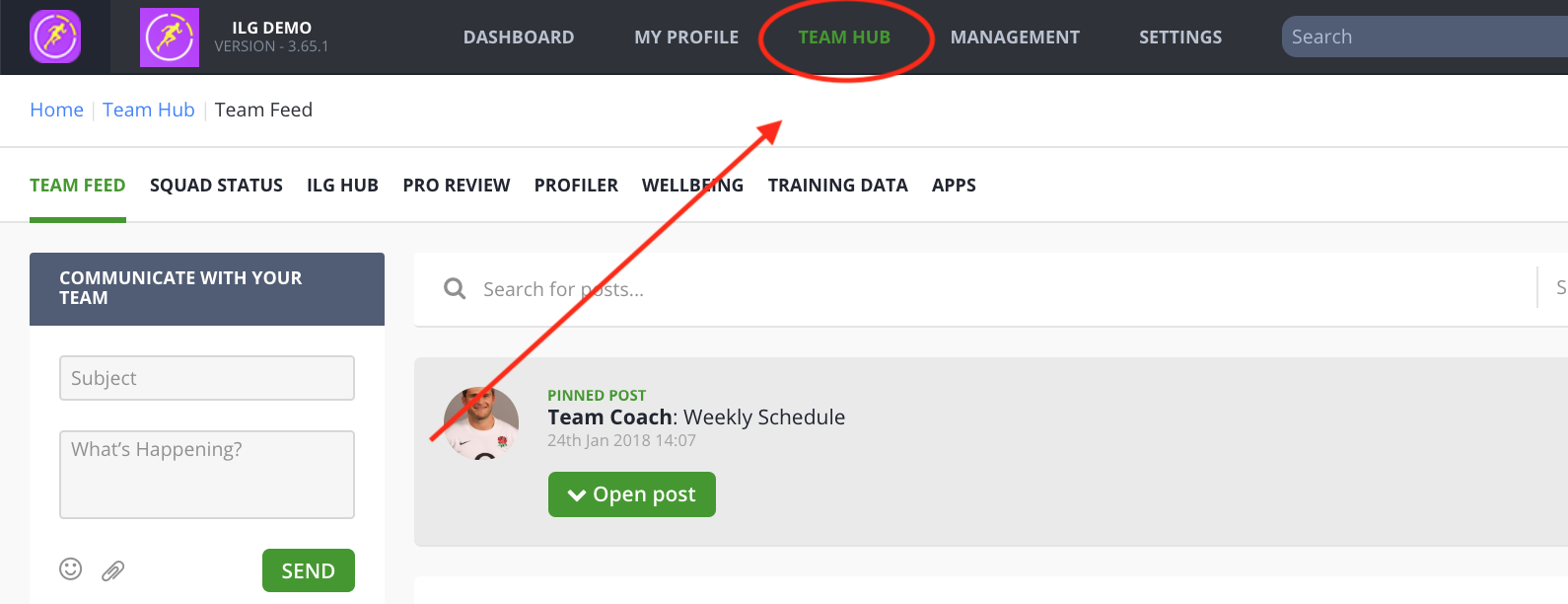
- Next select Pro Review from the sub menu.
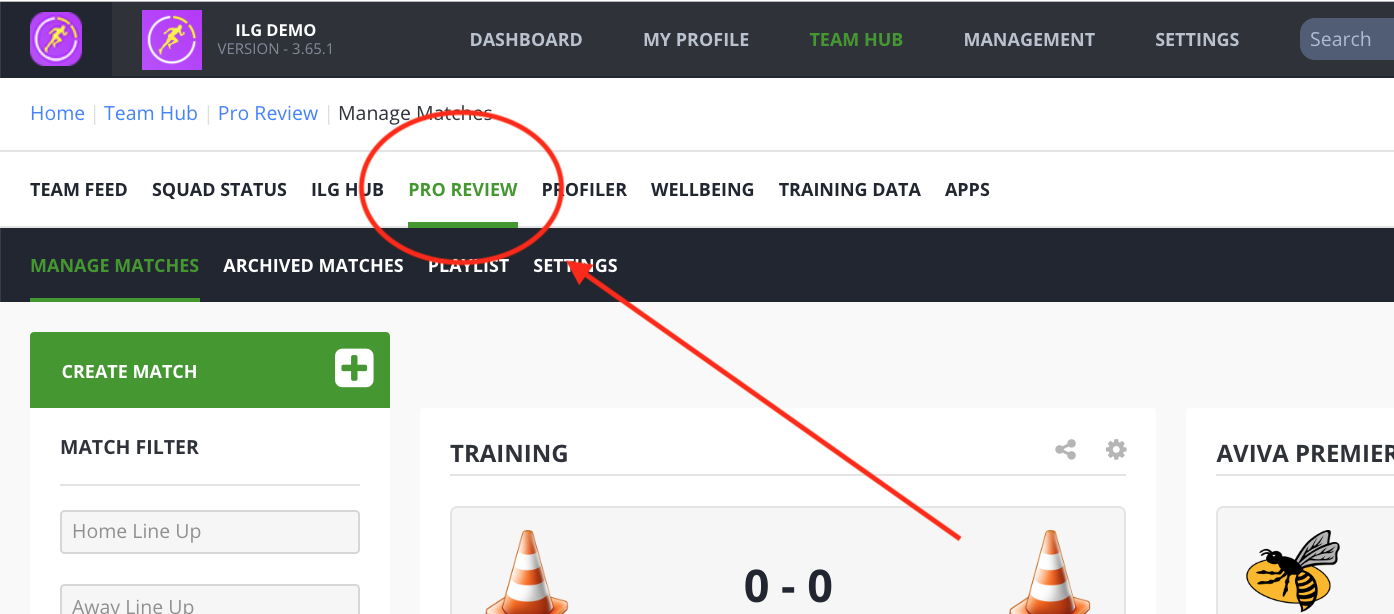
- Once on the Pro Review section of the hub, click on the green Initiate live stream button on the top-right.
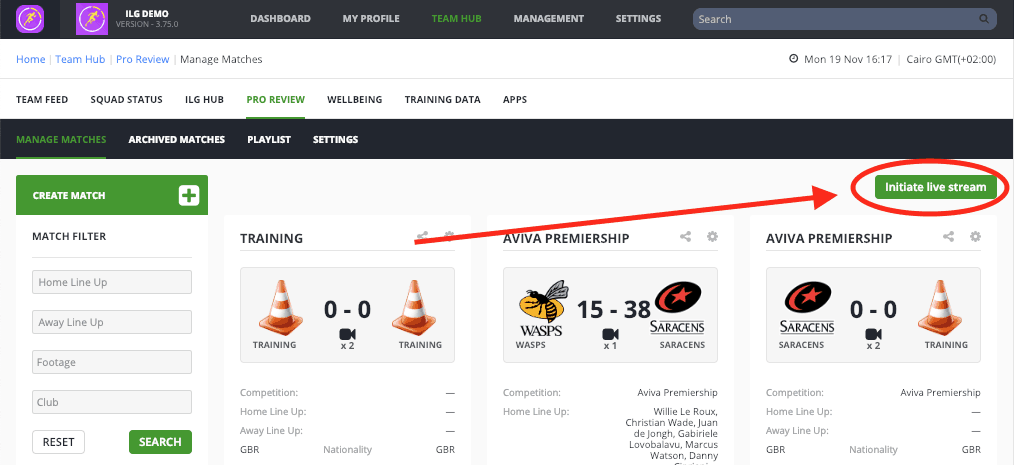
- Once selected, you’ll get a Confirmation dialog box. You will need to make a note of the RTMP URL that is in this box. Once you’ve made a note of it, press the red Yes button on the bottom-right. Make sure to do this otherwise the live stream will not work.
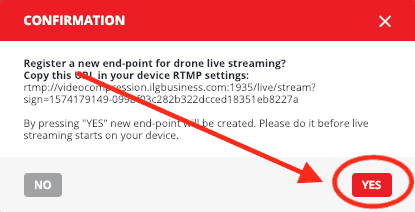
- Next, go on to your device you are using to connect to your DJI drone. Connect the device to the Controller, then open up the DJI Go 4 app.
- Once you’ve entered the DJI Go 4 app and selected your drone. You will need to tap the 3 horizontal dots symbol at the top-right of the screen.
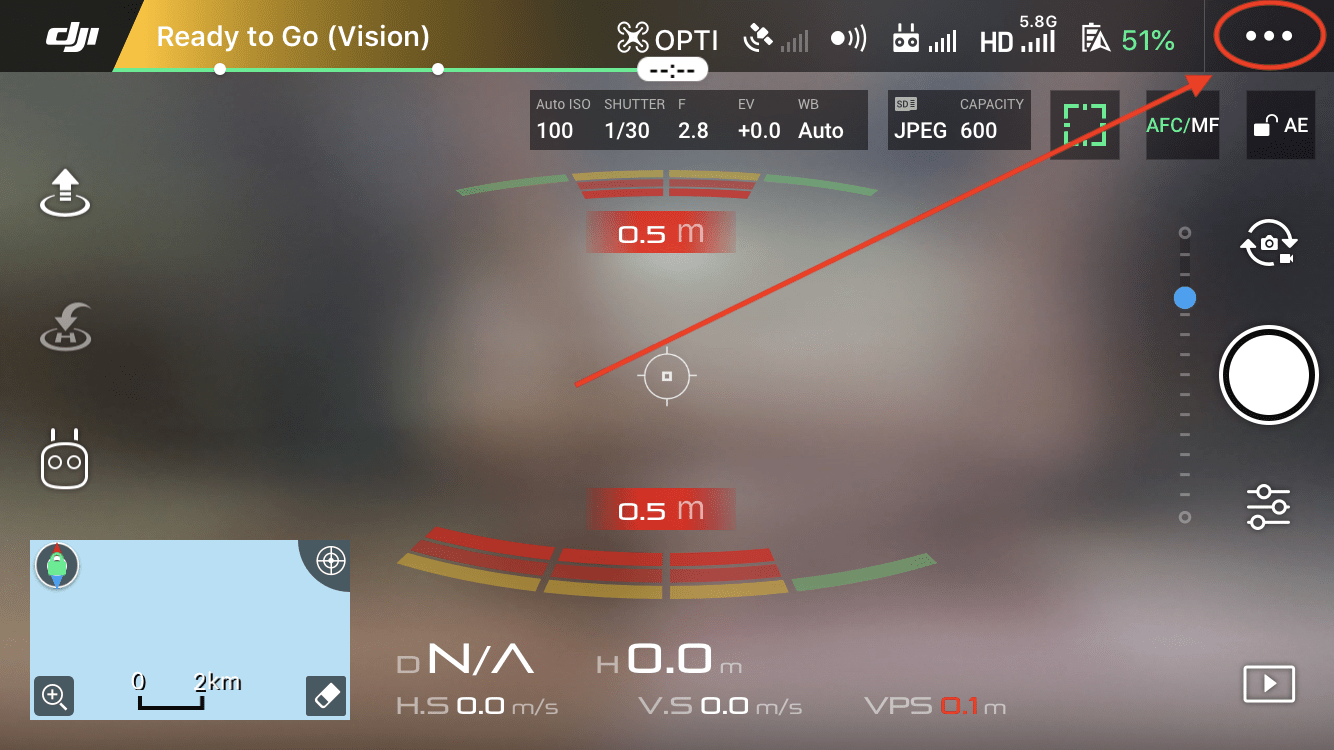
- This will bring up the app’s settings, next press the additional 3 horizontal dots symbol at the bottom of the menu to bring up the General settings.
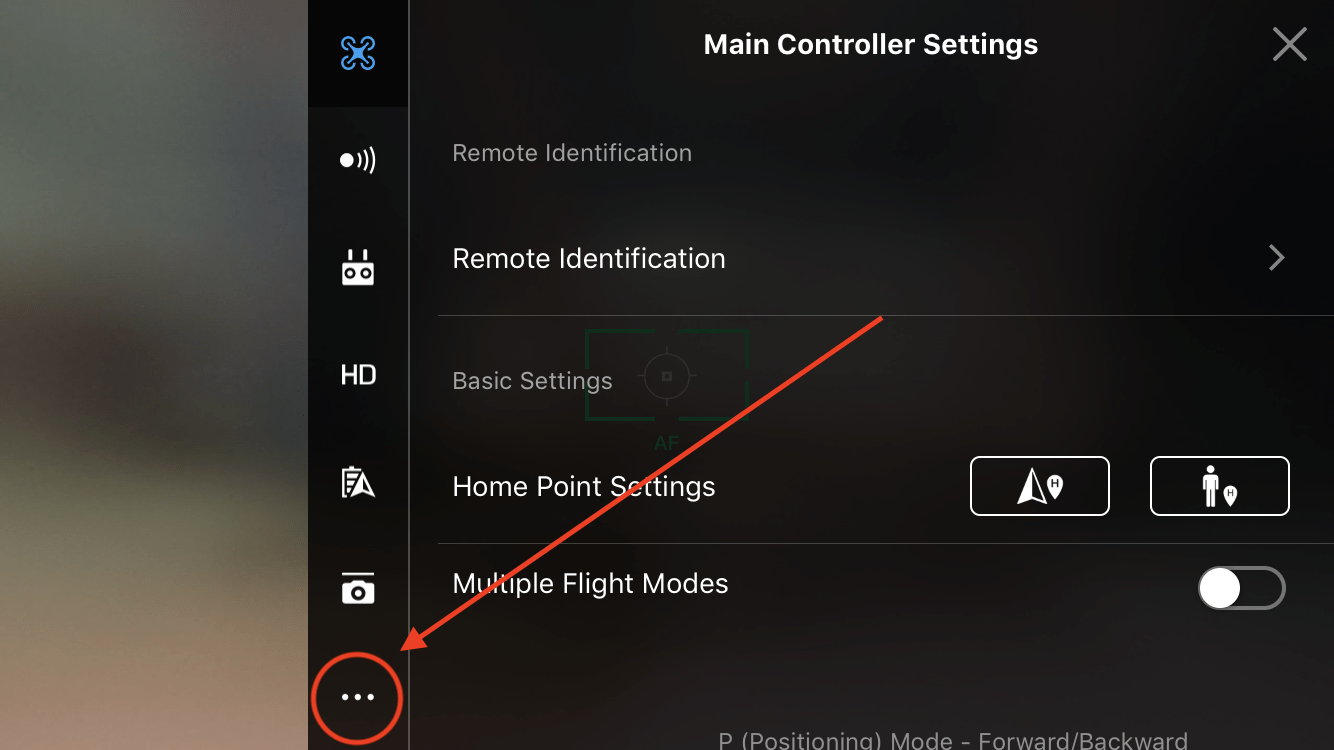
- Once you have the General Settings visible, press the Select Live Broadcast Platform, this will bring up all the options you have available.
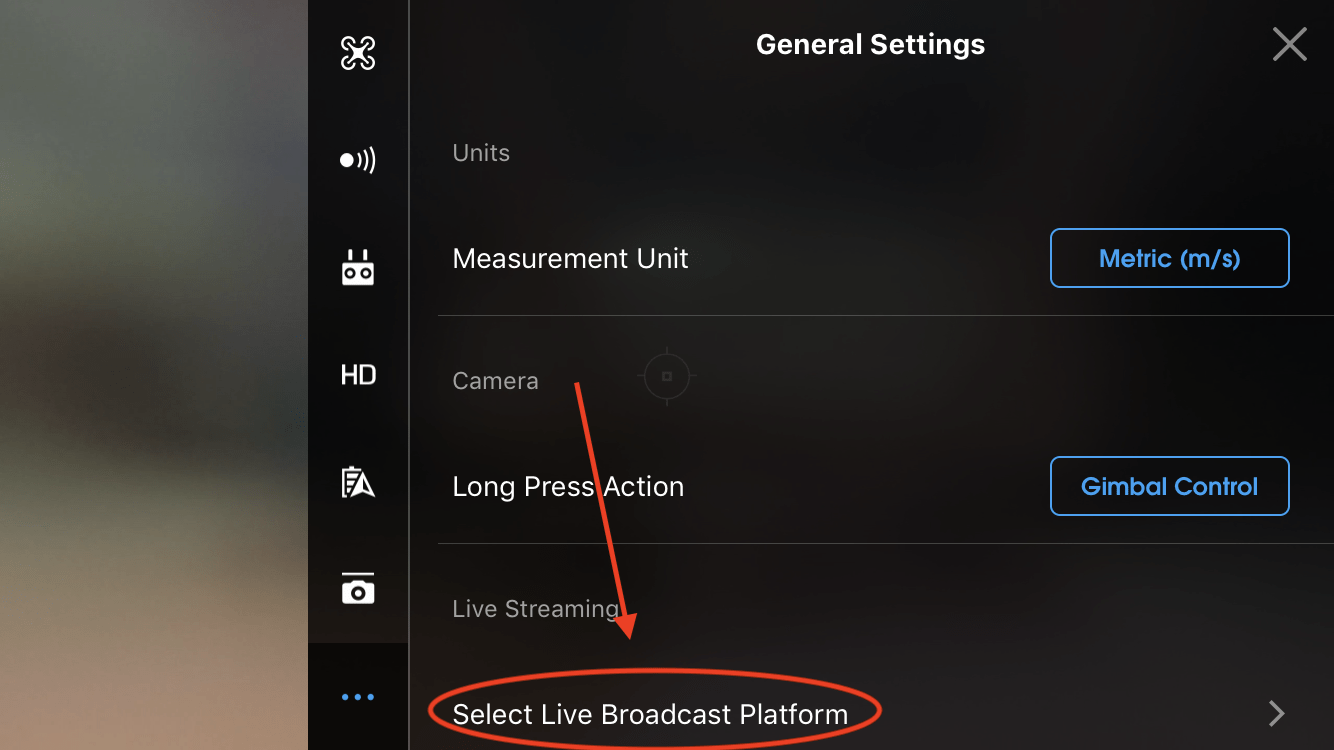
- Select the Customer RTMP option.
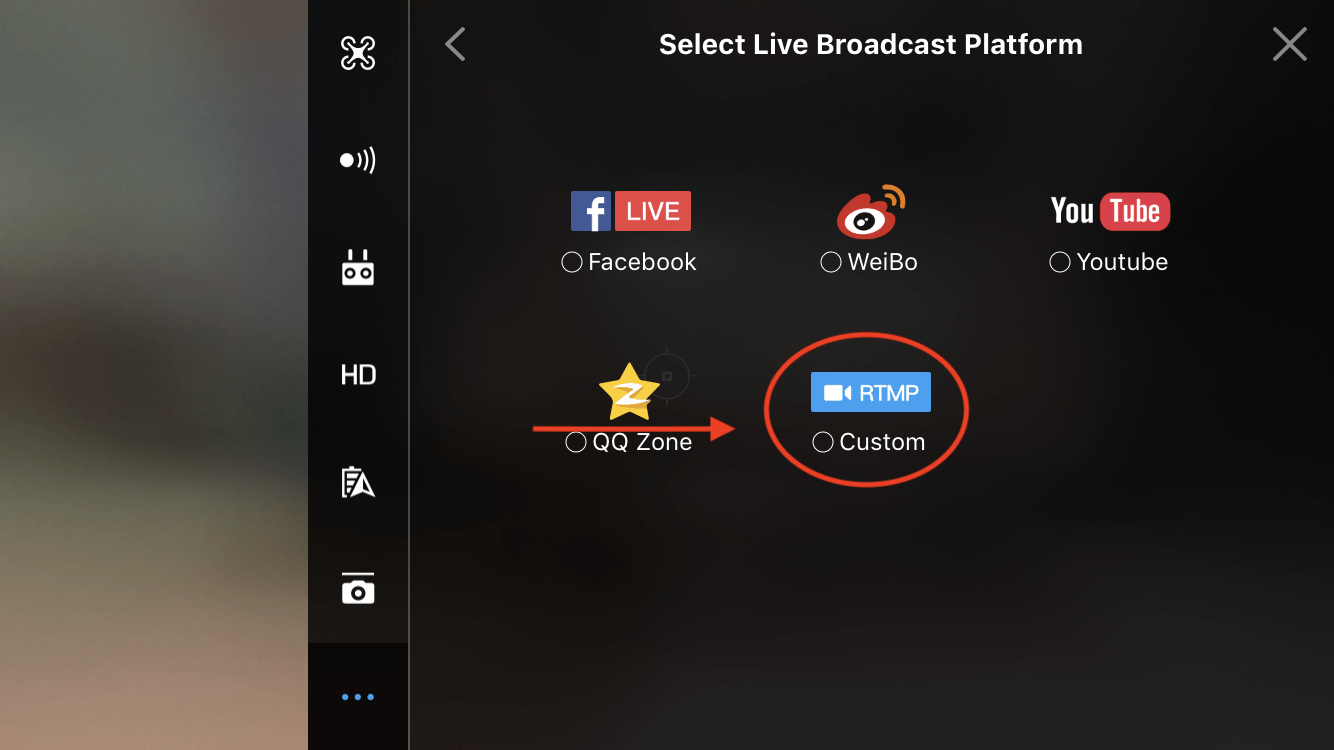
- Once RTMP, it will bring up the Create Custom Live Broadcast section, in this box enter the RTMP URL you noted down earlier. Once entered and pressed Next this will make the Stream live and available on your portal.