About
The ILG Sports Platform works the best with a Team working together, using the platform and all its functions. Adding a person or a Team is simple which will provide them access to the platform either via the web portal or the mobile application.
VIDEO??
Add a User
Coaches
- Select the Management Tab at the top of the ILG Sports web portal menu.
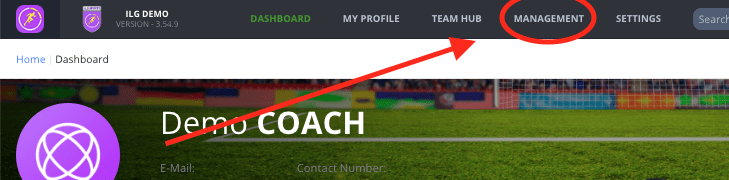
- Then select Manage Coaches.
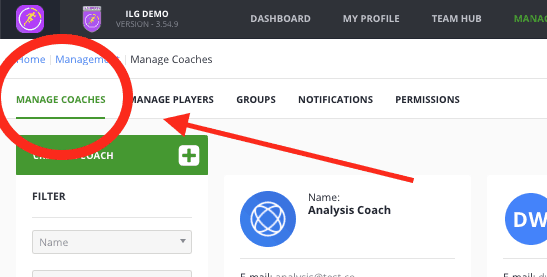
- Then select Create a Coach in the top-left.
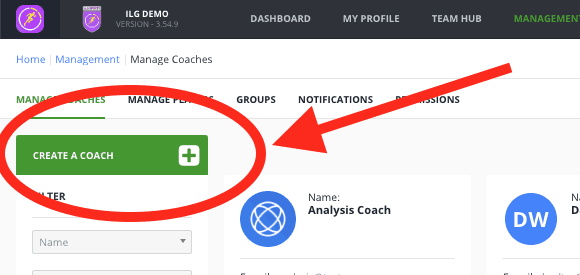
- On the first section enter the new users First Name, Surname and E-Mail address as a minimum. You can also enter additional information like Profile Image, their Department and contact details.
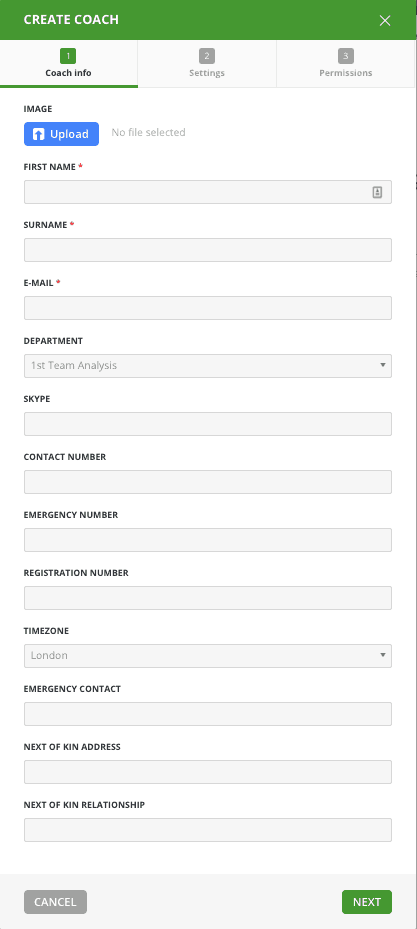
- Next is the Settings page which is where you can set the new users Password and if you are using the MDM app or Mac App set their App Passcode. If you leave these blank random Password’s will be generated.
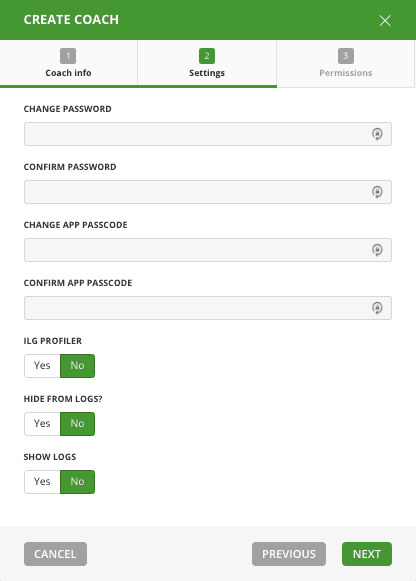
- The final section is for the Coaches Permissions. These give the coach certain abilities on the Web Portal. Please select the relevant permissions you require for your new user.
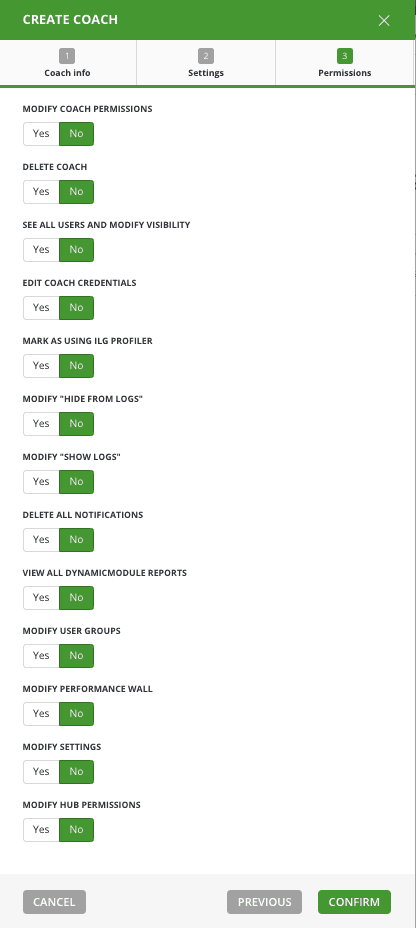
- Finally click the Confirm button at the bottom right to finish setting up the new user. This will send an email to the new user using the information you enter before. The email will include their login details.
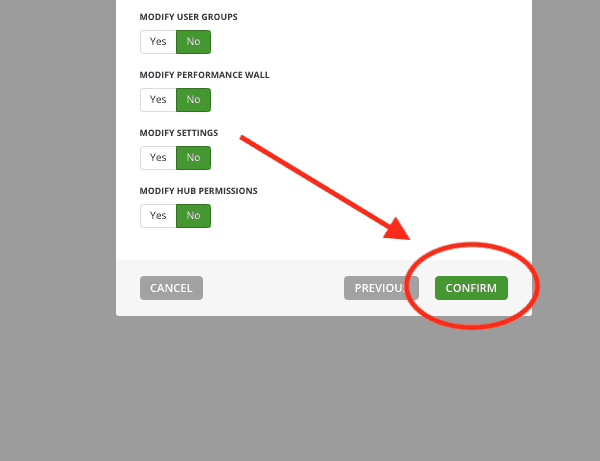
Players
- Select the Management Tab at the top of the ILG Sports web portal menu.
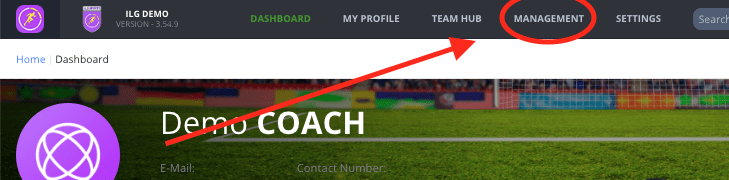
- Then select Manage Players.
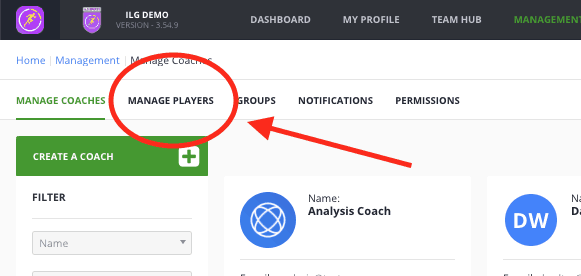
- Then select Create a Player in the top-left.
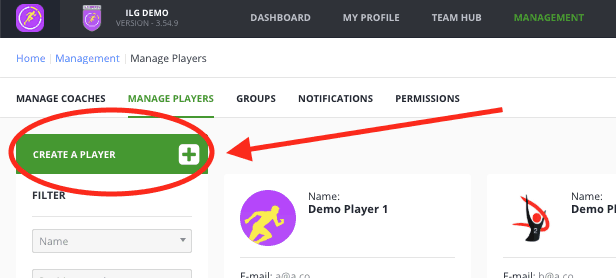
- On the first section enter the new users First Name, Surname and E-Mail address as a minimum. You can also enter additional information like Profile Image, their Position Name and contact details.
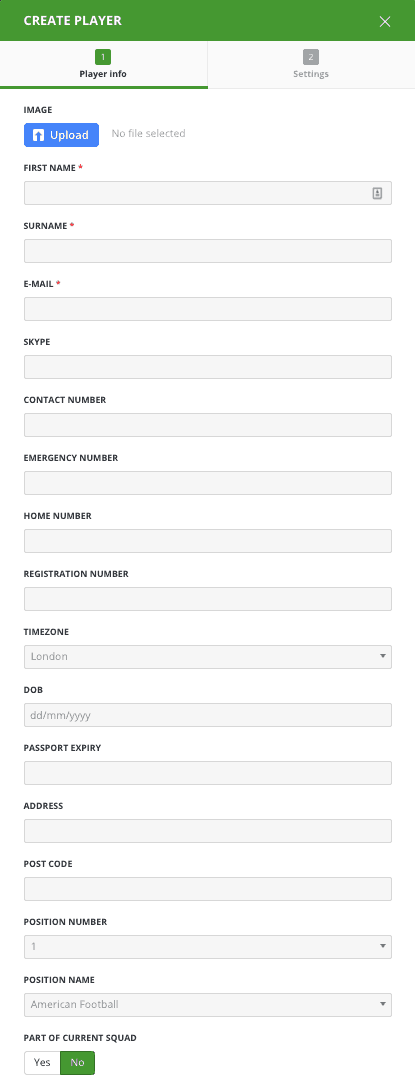
- Next is the Settings page which is where you can set the new users Password and if you are using the MDM app or Mac App set their App Passcode. If you leave these blank random Password’s will be generated.
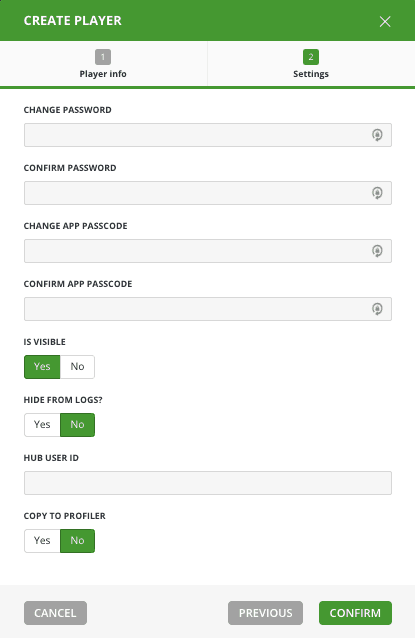
- Finally click the Confirm button at the bottom right to finish setting up the new user. This will send an email to the new user using the information you enter before. The email will include their login details.
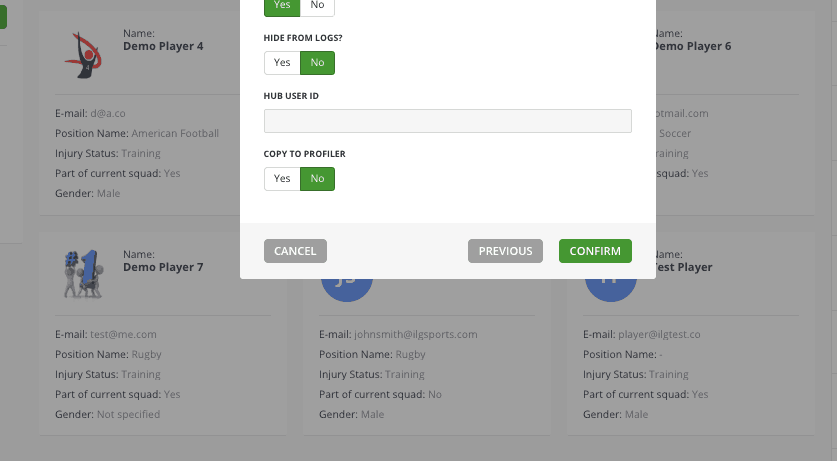
Bulk Add
To bulk add Coaches and/or Players please follow the instructions below:
