Package Upload
- Select the Team Hub tab at the top of the ILG Sports web portal menu.
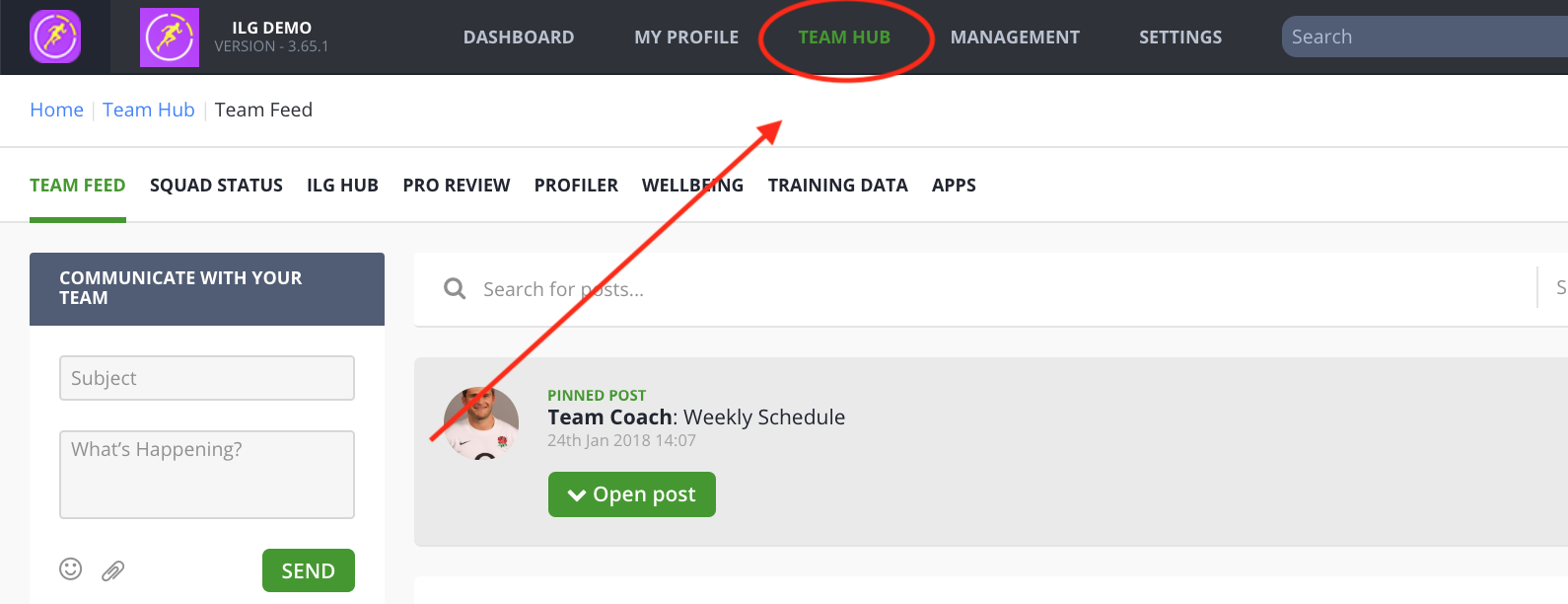
- Then Select Pro Review.
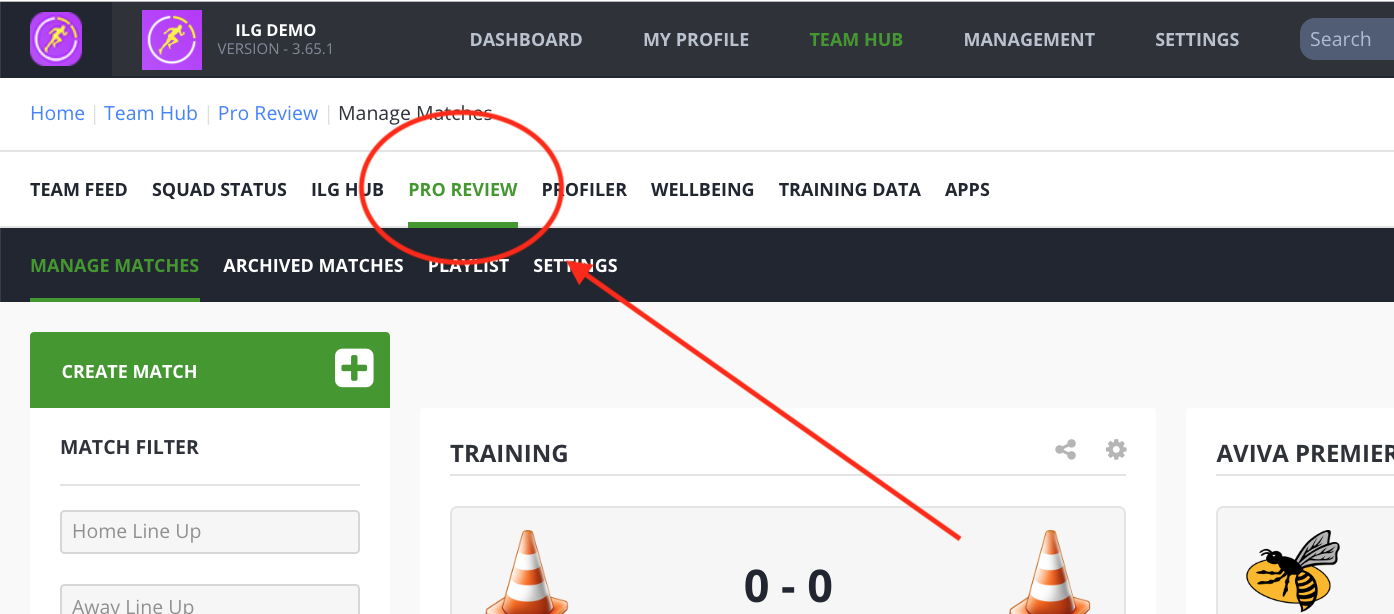
- Next select the green Create a match button at the top-left.
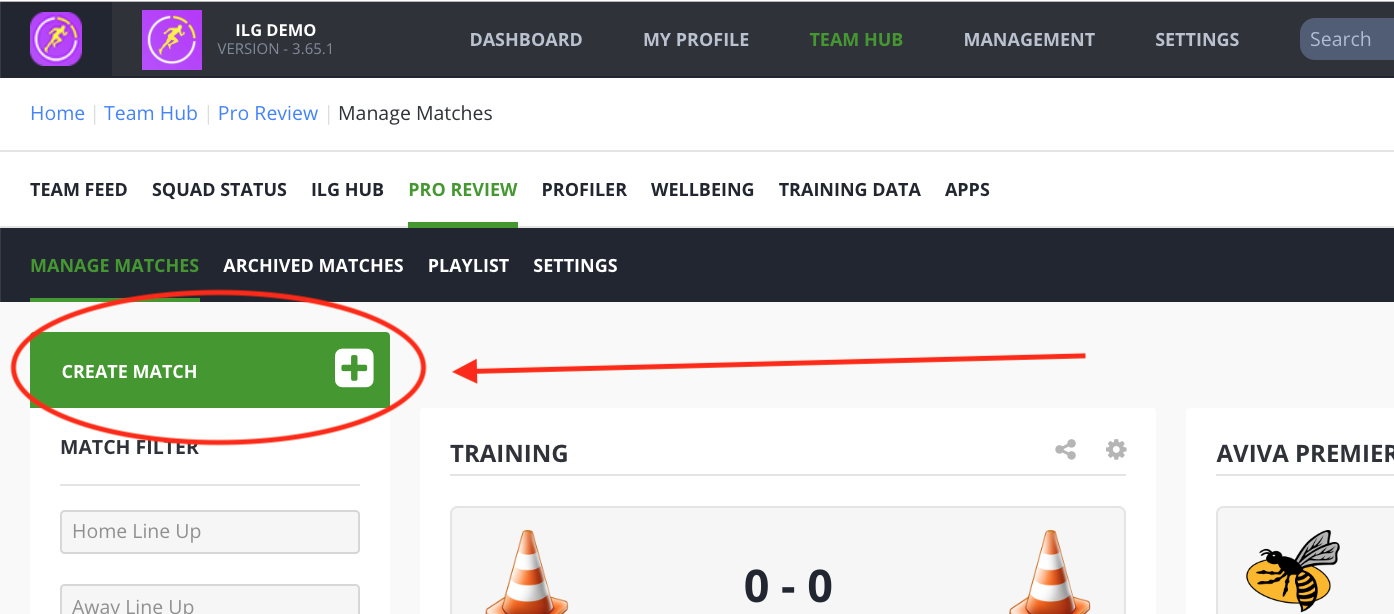
- This will bring up a Create a Match box. First enter the date of the game or training session.
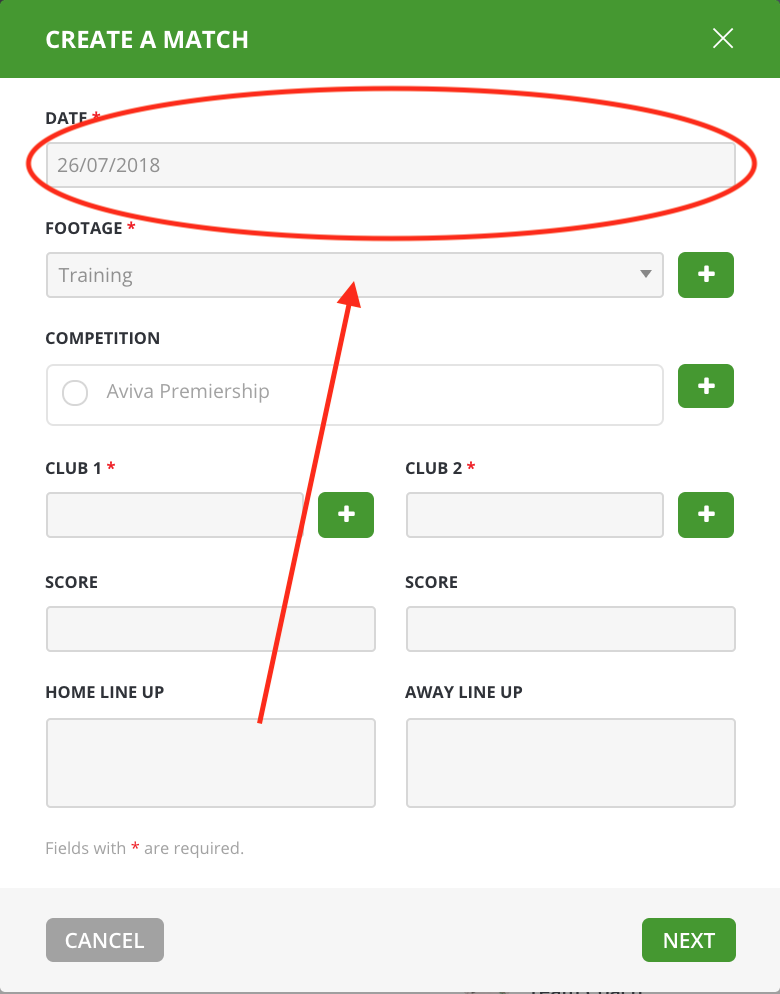
- Next, select what type of footage you are uploading. If you cannot find the type of footage you require, you can add a new Footage type using the green plus button on the right.
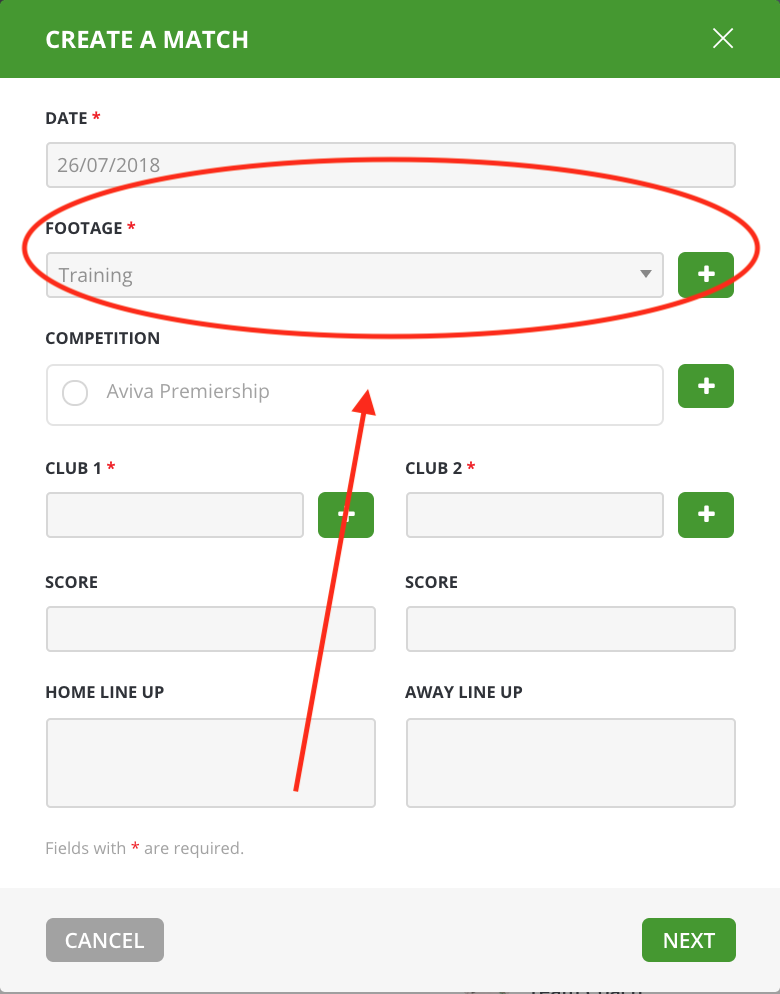
- Next, select the competition. Again, if you cannot find the type you require, you can add a new Competition type by using the green plus button on the right.

- Once Footage and Competition has been selected, next select the Club’s that are playing in your footage. These must be selected from the list. If you cannot find your club then you can add these using the green plus to the right. There also needs to be 2 clubs selected in order to upload your footage.
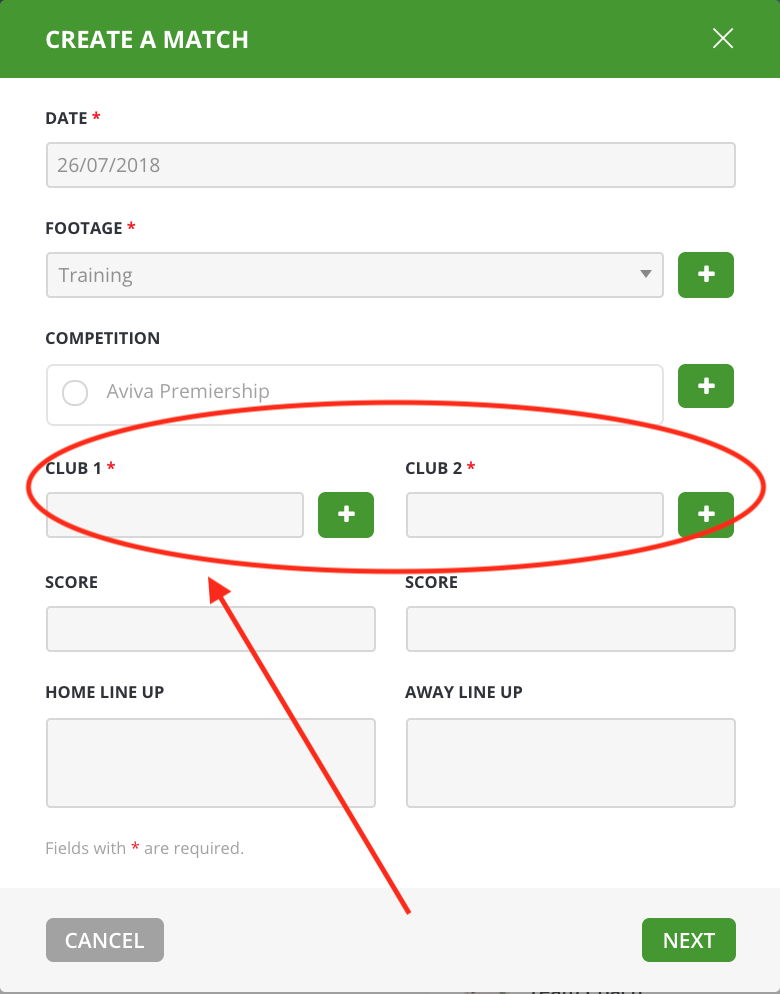
- Next, input any additional meta data that is relevant to your footage. The meta data inputs can be customised in the Settings section. Press here to find out more.
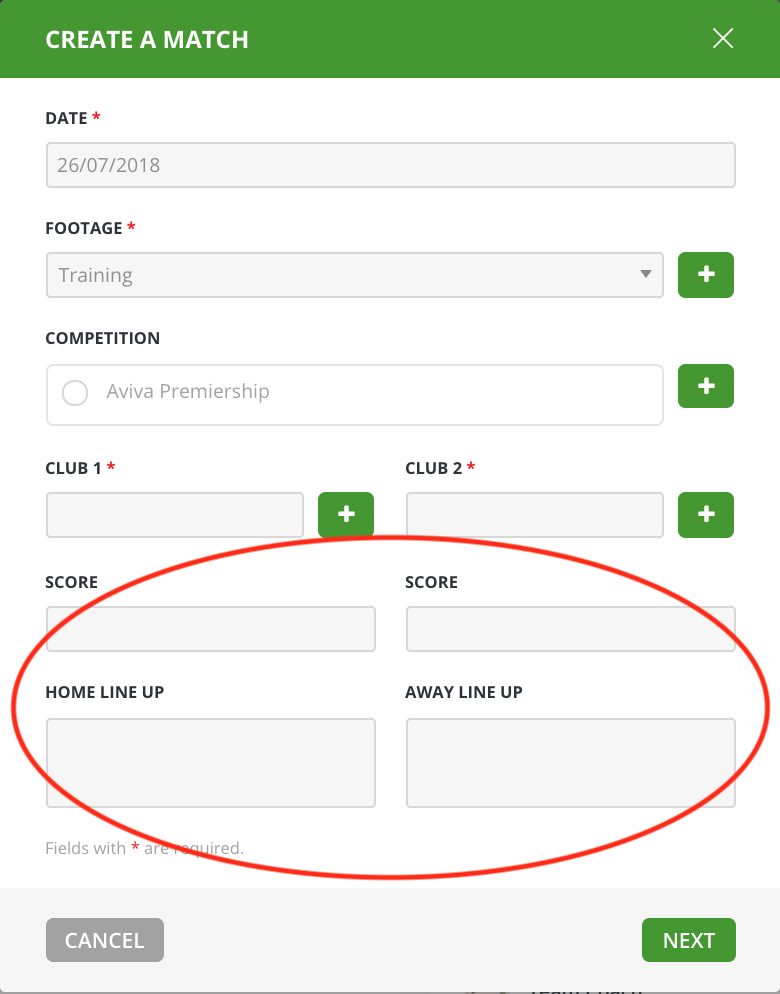
- Once all the information has been completed on the first page, press the blue Next button on the bottom-right.
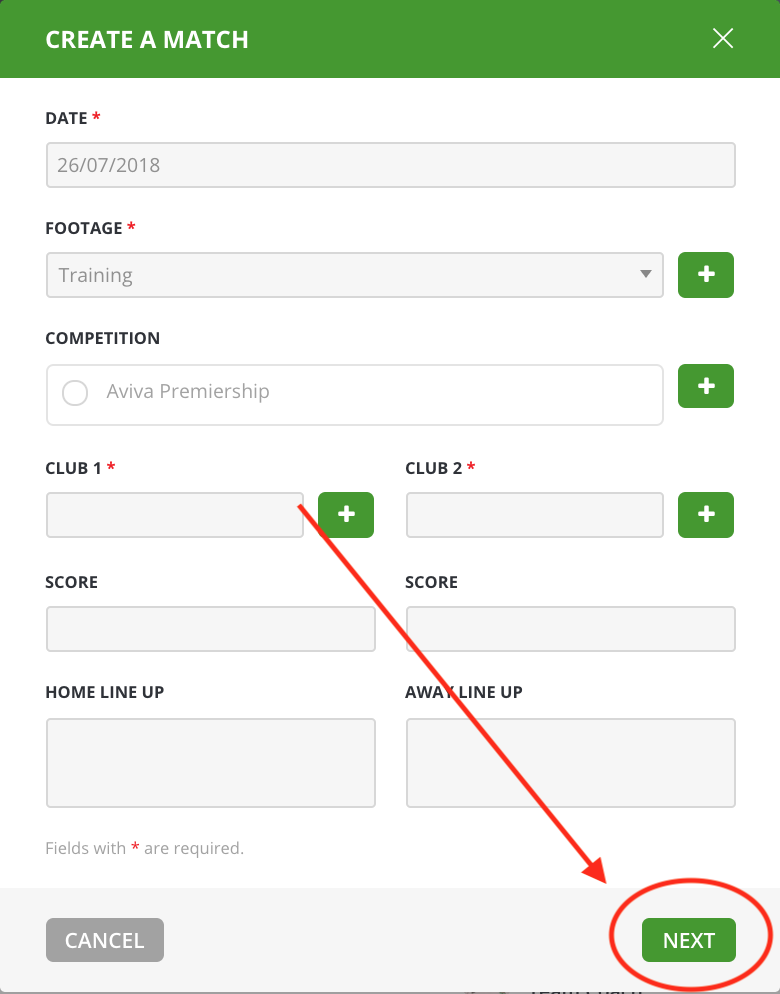
- On the 2nd page of Creating a Match on Pro Review, you will have the option to upload the footage and data Manually or via a Package. At this stage press the Update Package button.
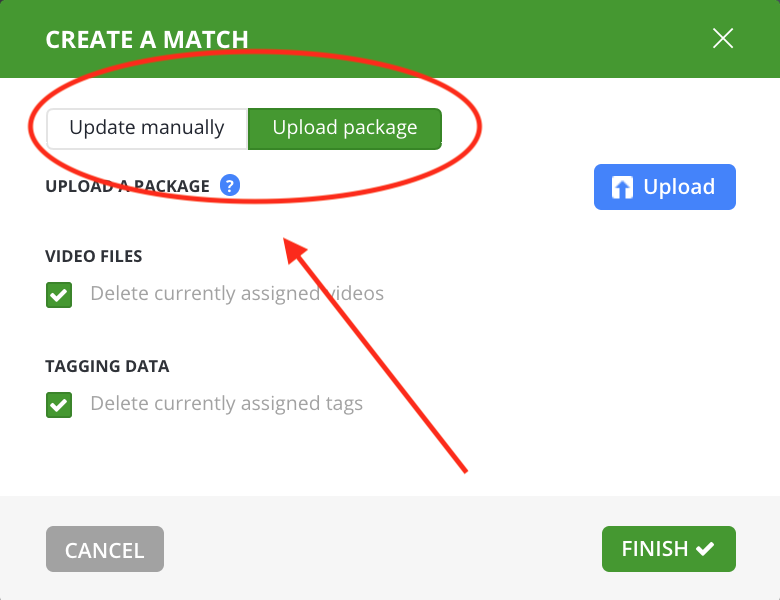
- This will give you the option to Upload a Package only. Press the blue Upload button to the right and select the footage package you wish to upload and press open. When uploading a large package (greater than 3 GB) please compress this to a .cpio archive file before uploading as a match.
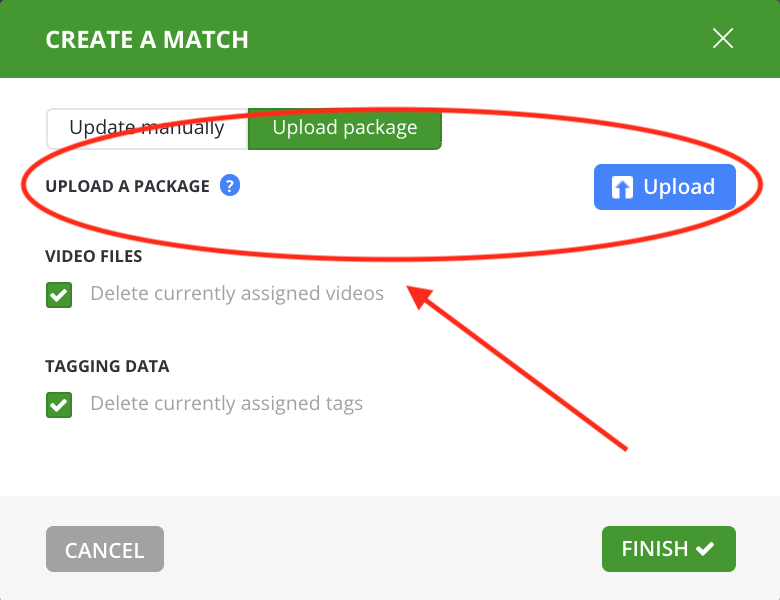
- There are 2 additional options, Delete currently assigned videos and Delete currently assigned tags. These are used if you are editing Footage you have already uploaded and uploading a new package. These options tell the system which old footage or tags it needs to remove.

- Once you have selected all the package you wish to upload, press the blue Finish button on the bottom-right and all the package will be uploaded.
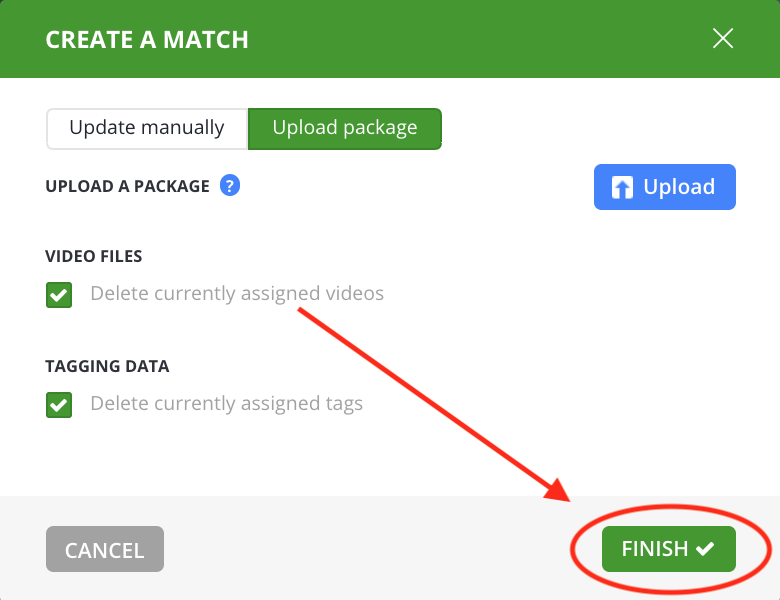
NOTE: Uploading times will vary dependent on the size of the files you have select. Once the files have been uploaded and compressed you will receive a notification that the footage is available to view.
